Blackboard Collaborate is being discontinued at UNG after the 2022 Fall Semester. Recordings stored in Collaborate will be deleted. Download and save any important recordings. (See Final Semester for Collaborate, Sept. 2022 DETI Digest)

If you have a UNG email account, you have a UNG Zoom account.
UNG IT supports installing and troubleshooting Zoom software. DETI provides support for using Zoom as an instructional tool.
Zoom UNG Homepage
Visit ung.zoom.us for these links:
- Getting Started: Visit Zoom’s Hosting Meetings help page to learn the basics.
- Download Client: Visit the Zoom software page. Download the Zoom Desktop Client for desktop and laptop computers. The section also has links to iPhone/iPad and Android apps.
- Zoom Support: Troubleshooting help links from Zoom.
- UNG IT Support: Visit the IT Support Portal to search for information or submit an IT support ticket.
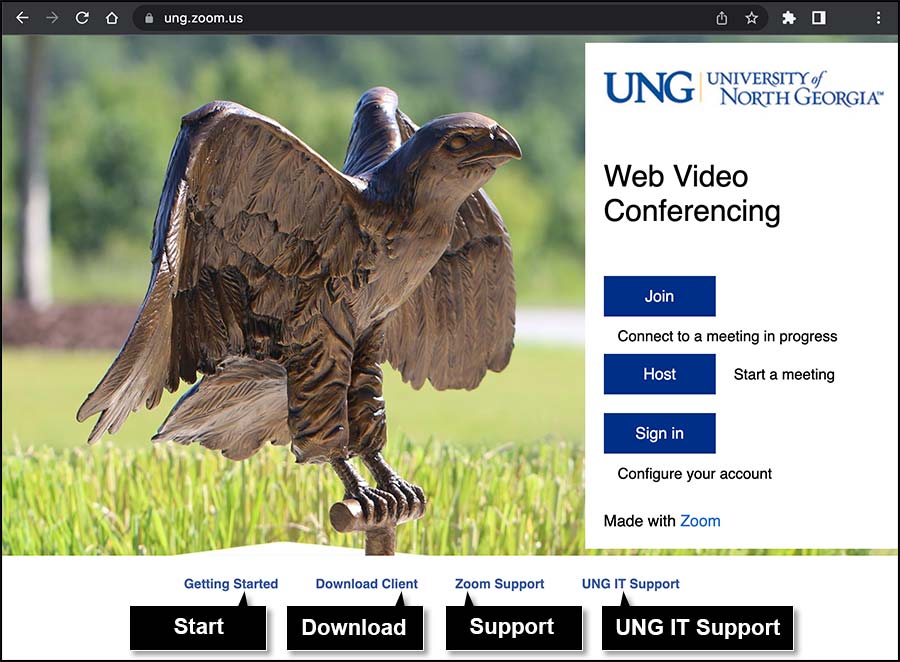
Visit ung.zoom.us.
There are three buttons on the right side of the page:
Join: Connect to a meeting in progress. Meeting ID or Personal Link Name is required.
Host: Start a meeting. Use the UNG Single Sign-On and start a meeting.
Sign In: Configure your account. Use the UNG Single Sign-On to add a photo of yourself, change your Zoom display name, see your whiteboard history (current, recent, shared), plus many other settings.
Note: When setting up a Zoom account, the “domain name” is UNG (ex. UNG.Zoom.us).

Zoom Integration With eLearning@UNG (D2L)
Add Zoom to a course navbar or course module. Students will see any meetings scheduled in Zoom through D2L and can log in from the course. Instructors can schedule a new meeting here.
Read Make Zoom Available in D2L (log in to view PDF instructions)
Instructors can also use the Brightspace Editor and insert a Quicklink to a Zoom meeting room.
Submit a DETI Helpdesk Ticket if you need assistance.

Did You Know?
Security
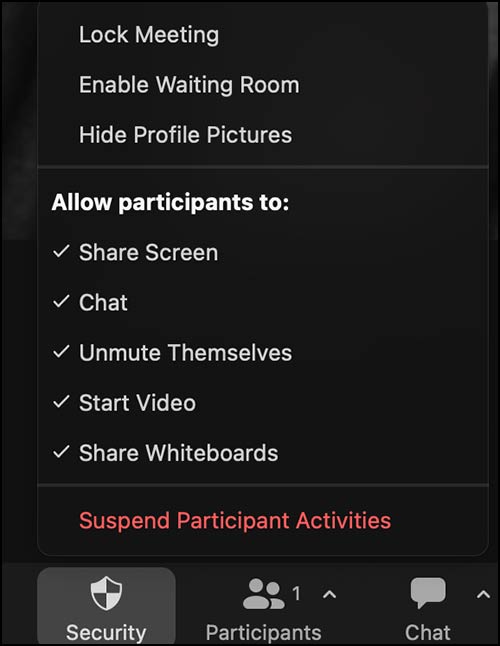
These items in the Security section of Zoom give the host control over the meeting. A checked item gives permission. Click the item to uncheck and remove permission.
General meeting settings include:
- Lock Meeting: Locks the meeting room to keep other participants from entering.
- Enable Waiting Room: Options include keep participants in the waiting room until the meeting starts, allow them to enter a few minutes before the host, move everyone to the waiting room, and allow entry to selected individuals.
- Hide Profile Pictures: Hides all profile images.
Uncheck these items in the Security menu to remove permission for participants:
- Share Screen
- Chat
- Unmute Themselves
- Start Video
- Share Whiteboards
Suspend Participant Activities: This is the equivalent of a panic button should things go terribly wrong. Turn off all participant video, audio, and ability to share their screen. It also locks the meeting to prevent participants from joining, including those joined using a Zoom Room.
Live Transcript (closed captions)
When live transcript is enabled, Zoom creates automatic onscreen closed captions. However, the caption is not recorded on the video. Download the recording from Zoom and upload the video file to My Media in eLearning@UNG (D2L). Kaltura will create automatic captioning. The recording can then be embedded in a D2L course file.
For video upload, closed captions, and embedding instructions, read these previous DETI Digest stories:
- DETI Basics: Log In and Upload a Recording
- DETI Basics: Closed Captions – How to Use the Closed Captions Editor
- DETI Basics: How to Embed a Recording

Resources From Zoom
Sign in and self-enroll in online training in the Zoom Learning Center.
Engagement
One-click content sharing, annotation, digital whiteboarding, Breakout Rooms, polling, reactions, and high-fidelity music mode encourage participation and student engagement.
Accessibility
Closed captioning, live transcription, keyboard shortcuts, and other accessibility features.
Manage Your Class
Waiting Rooms, customizable virtual seating chart, class recording, multi-pinning and multi-spotlight, and other features help you manage your online classes.
- Basic In-Meeting Navigation
- Saving a Caption or Chat Transcript
- Creating and Collaborating with Zoom Whiteboard
- All Zoom Videos
Zoom Training
Sign up for training from Zoom.
Zoom Live Training (zoom.com)
