D2L Brightspace
D2L Email Forwarding to be Activated

In August 2022, a copy of emails received in D2L’s internal email system will be automatically forwarded to the recipient’s UNG email account.
For many users, and especially for students, this will help to ensure timely delivery and notification.
The notification of the email from D2L does not mean one has to respond to it through UNG email. Instead, it is a reminder to check within D2L that a student is needing assistance.
Note: Attempting to reply to a D2L email forwarded to UNG email will bounce back as undeliverable. Respond to these forwarded emails using D2L’s internal email.
Explore Tool Added to D2L
The Explore tool in eLearning@UNG (D2L) allows faculty and staff to self-enroll in special courses and tutorials. In Explore, users can view what offerings are available along with a brief description, and then easily click on a button to enroll. Students have a separate list to choose from than faculty/staff. The tool is being activated in early August.
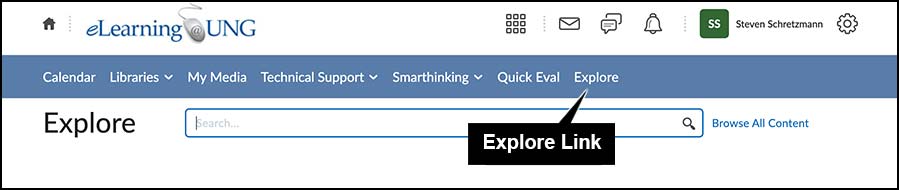
Learn how to enroll (and unenroll) in special content using the Explore tool, read How to Use the Explore Tool in D2L (Aug. 2022 DETI Digest)
New ‘Compatible with Turnitin’ Setting
Instructors using Turnitin in D2L can restrict submitted file types to only files that can be checked with both the Similarity Report and graded with its Online Grading tools. If an invalid file type is submitted, an error is reported with no other side effect.
Allowable File Extensions
On the Submissions & Completion side panel, select “Compatible with Turnitin” from the Allowable File Extensions menu. This restricts file submissions to the following supported file types: HTM, HTML, Doc, Docx, HWP, ODT, RTF, WPD, TXT, PS, pptx, ppt, ppsx, and pps.
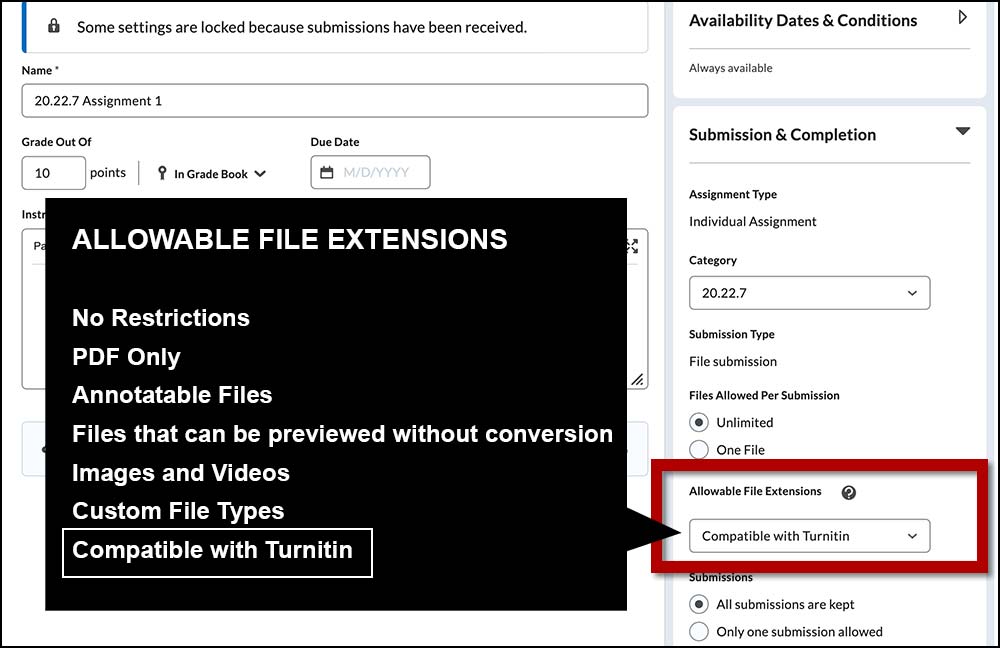
Some File Types Cannot be Checked for Similarity
Turnitin must “read” the file’s text to create a Similarity Report.
Turnitin cannot check the originality of image files (png, jpg, gif, etc.) or a PDF without highlightable text. However, these file types can still be graded with Turnitin.
For details about file types, read Turnitin File Requirements. (turnitin.com)
Learn more about different types of PDFs, read PDFs and Blackboard Ally (June 2021 DETI Digest)
Turnitin Settings and Name Changes
The Turnitin integration options layout and feature names were changed in the July D2L release. GradeMark is now Online Grading and Originality Check is now Similarity Report. Please note the order on the page is now reversed.
Instructors can enable features for Similarity Report and Online Grading within the Manage Turnitin popup.
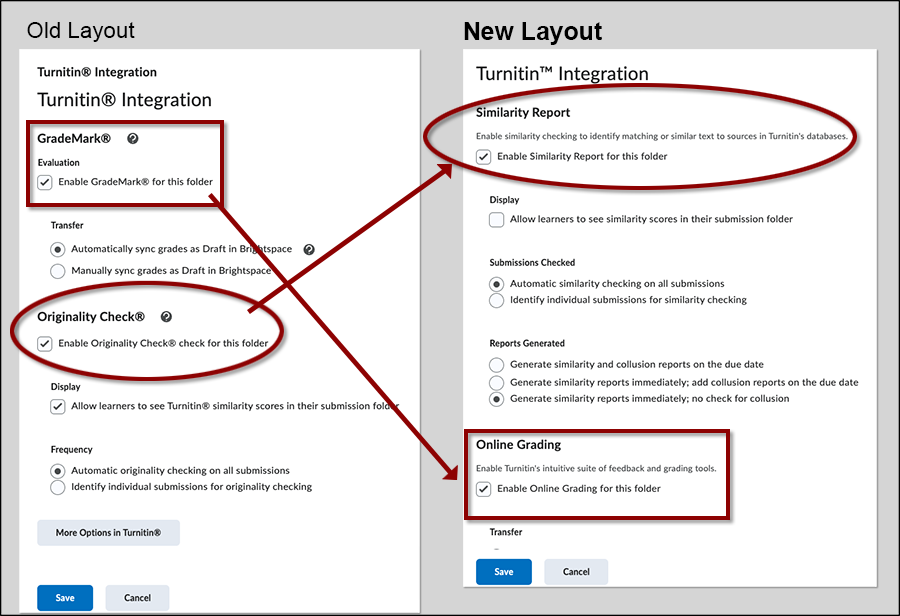
The Similarity Report (formerly Originality Check) is now at the top of the page. The enable Online Grading (formerly GradeMark) has been moved below it. Turn on or off the feature with the enable checkbox.

DETI Virtual Open Clinics
Bring Questions. Get Answers.
The DETI Support team is holding Virtual Open Clinics starting August 1 to answer your questions about eLearning (D2L), online teaching, Quality Matters – anything related to online learning.
When a clinic is in session, use the clinic link to enter the Zoom meeting. Use your UNG credentials to log in. No registration is required.
Visit the DETI Virtual Open Clinics page on myUNG (UNG login required) for the schedule and access link.

Zoom
Add a Timer to a Meeting
Add an app to keep track of time during your Zoom meetings. The Timer app is a countdown clock for the instructor (default setting) that can be shared with everyone with the flip of a switch. Use the built-in clock settings for up to 20 minutes of time or manually set the timer for up to 99 minutes and 59 seconds.
When time runs out a gentle alarm will sound. The timer can be reset to add more time.
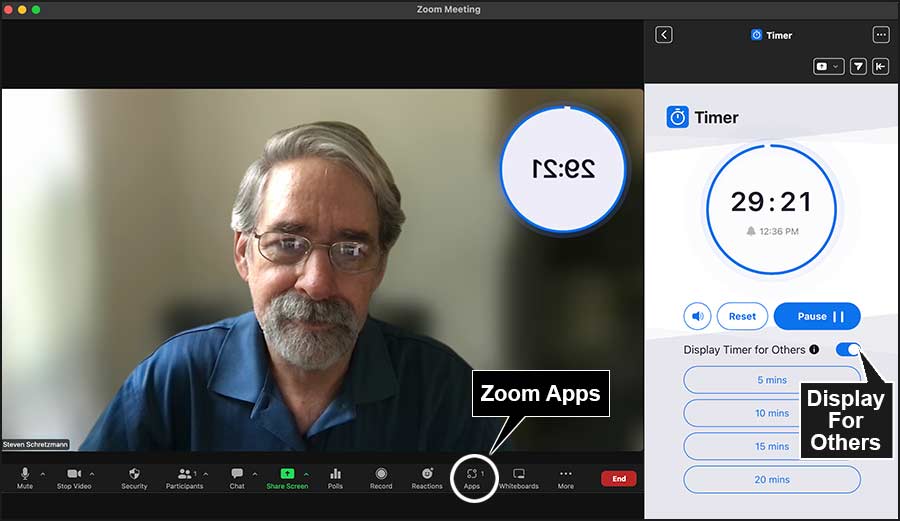
Zoom Apps
Zoom Apps are available in the downloaded Zoom Desktop Client. Log into Zoom, click the Zoom Apps link, and then select “Discover.” Zoom Apps at UNG include Timer, Shared Background, Virtual Backgrounds, and Zoom Rooms Controller.
Visit the Zoom blog for more details about Zoom Apps.

Adobe
Adobe MAX Creativity Conference
After two years of free, virtual-only classes and demonstrations, the Adobe MAX conference returns to Los Angeles this year with limited in-person seating. MAX 2022 has two days of in-person pre-conference training, and three days of labs, lectures, and Adobe product demonstrations.
They are continuing to offer free online access to some of their conference events and classes.
Schedule
Virtual-Only: Adobe offers free but limited access online to many of the conference events on October 18-19.
In-Person: The pre-conference training sessions are held October 16-17, with conference events slated for October 18-20. Attendees must be COVID vaccinated. An education discount is offered.
Registration is required for in-person or virtual access.
Visit the Adobe MAX website for prices, session catalog, and details.
Updated August 8, 2022
