Self-Enroll in Special Courses and Tutorials
The Explore tool in eLearning@UNG (D2L) allows faculty and staff to self-enroll in special courses and tutorials. In Explore, users can view what offerings are available along with a brief description, and then easily click on a button to enroll. Students have a separate list to choose from than faculty/staff.
The tool is being activated in early August.
How to Self-Enroll in an Explore Course
1. Click Explore on the D2L homepage navbar. Courses and tutorials will load automatically.
2. Click the course of interest on the Explore tool page.
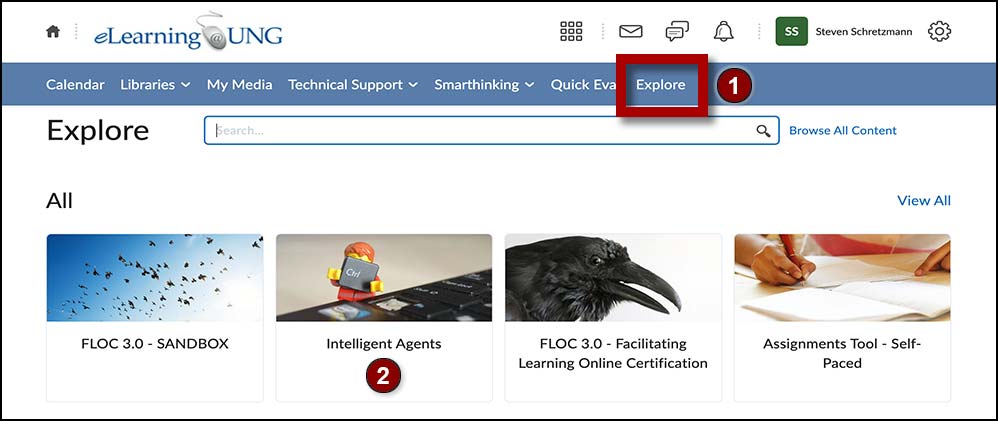
3. Read the Course Description. Click the Enroll in Course button. The learner’s name is added to the Classlist.
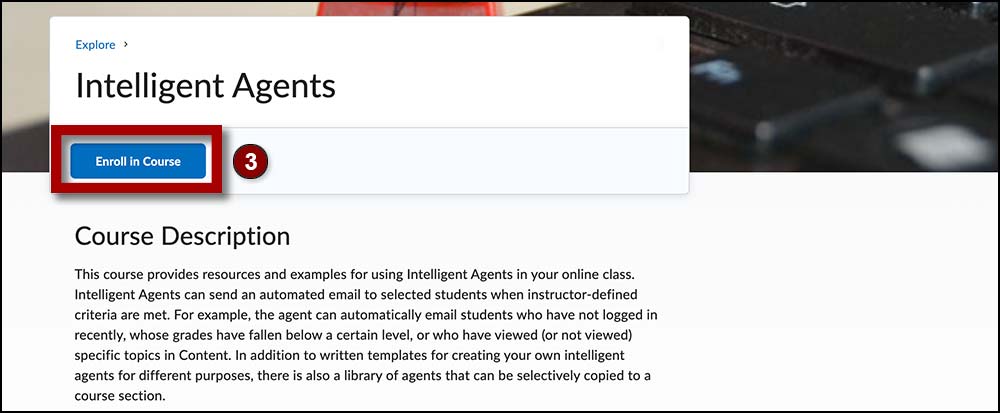
The course is added to the My Courses widget on the D2L homepage.
How to Unenroll from an Explore Course
1. Click Explore on the D2L homepage navbar.
2. Click the Browse All Content link on the Explore tool page.
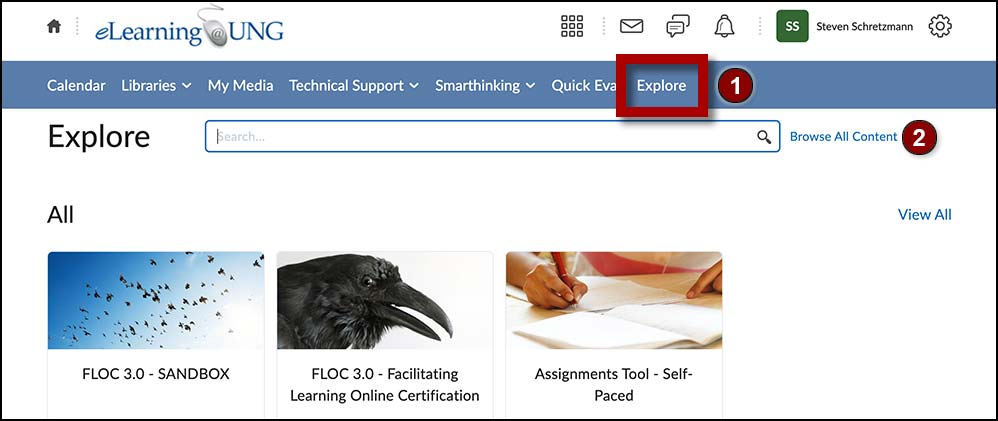
3. Click Sort: Most Relevant, a filter tool to the right of the search box.
4. Click Already Enrolled from the drop-down menu.
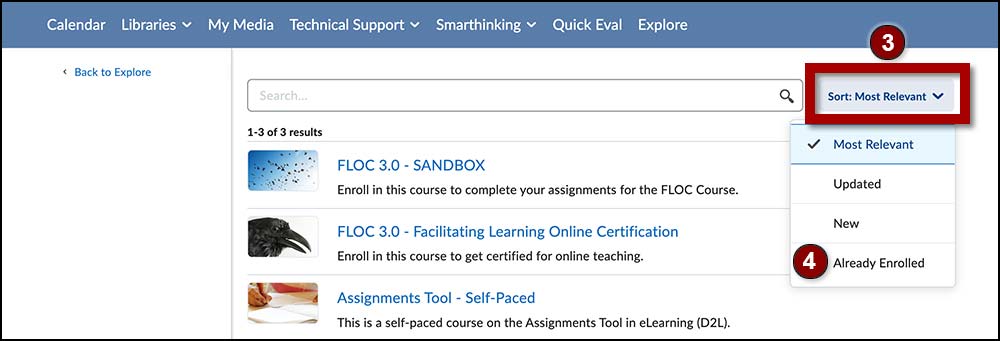
5. Click the course title.
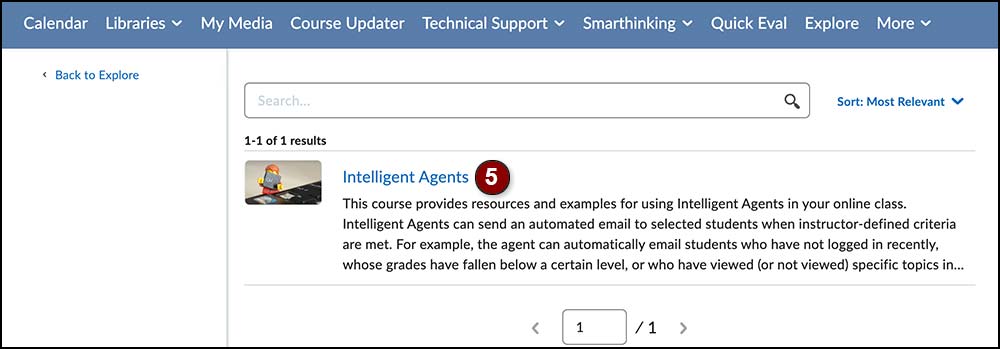
6. Click the three dots next to the Open Course button and click the Unenroll link.
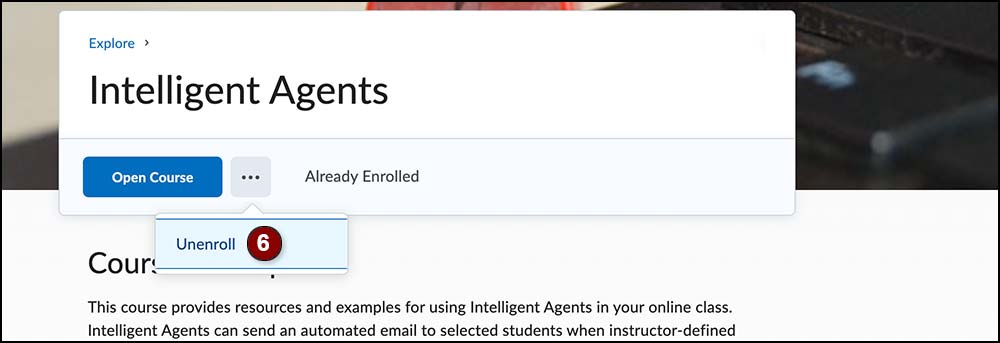
Unenrollment Complete
The course is removed from the My Courses widget and is returned to the Explore tool page. Follow the enroll steps to gain access to the content again.
