Three Options for Online Exams
ONLINE PROCTORING AT-A-GLANCE
| Service | Fee | Requirements | |||
| Respondus LockDown Browser with Respondus Monitor | No | Automated Proctoring – Mac or Windows computer with latest Chrome, Firefox or Safari web browser, microphone, webcam, and internet. – Custom LockDown Browser with Monitor installed. – Chromebook with microphone, webcam, internet, and LockDown Browser extension installed on Chrome browser. – iPad (with instructor’s permission) with LockDown Browser app and Monitor installed. | |||
| ProctorU | Yes | Live Proctor – Mac or Windows computer with microphone, webcam, and internet. – ProctorU browser extension installed on Chrome or Firefox web browser. | |||
| Honorlock | Yes | Automated with Proctor Intervention – Mac or Windows computer with microphone, webcam, and internet. – Honorlock browser extension installed on Chrome web browser. |
Respondus LockDown Browser and Monitor
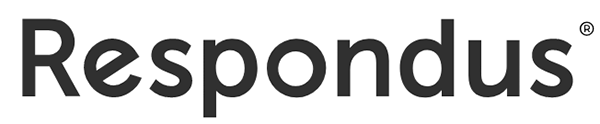
HOW IT WORKS: The custom Respondus LockDown Browser (RLDB) locks many computer features so students can’t visit unauthorized websites, use unauthorized programs, print pages, message others or close the exam until completed.
RLDB is paired with Respondus Monitor to verify the student’s identity, and record the student and computer screen activity during the exam. Respondus Monitor provides fully automated proctoring that works with Chrome, Firefox, or Safari browser. Flagged events are checked by Respondus and results can be reviewed by the instructor.
STUDENT COMPUTER REQUIREMENTS: Windows or Mac computer equipped with microphone, webcam, internet access, Google Chrome, Firefox or Safari browser. Using the link provided by RLDB, Respondus LockDown Browser and Respondus Monitor is installed on the student’s computer.
Chromebook computer users will install the Respondus LockDown browser extension to the latest Google Chrome web browser. It does not work with other web browsers. Students will use the Respondus installation link to download the software. RLDB is not available from the Chrome web store.
iPads are allowed with the instructor’s permission. The instructor has the option of not allowing iPads (the default setting). The instructor must set up the exam to allow iPad use during an exam. The student must install the Respondus app for iPad. Respondus Monitor extension is supported by the app. RLDB for iPad works with Safari, Chrome or Firefox browser. iPad users will find the LockDown Browser app in the Apple App Store.
It does NOT work with cell phones and tablets. The iPad is not compatible with Pearson MyLab exams.
SPECIAL INSTRUCTIONS: Before giving a graded exam, instructors are strongly urged to provide students an ungraded practice quiz with Respondus LockDown Browser and Monitor enabled. Students may need time to troubleshoot software installation problems, adjust virus protection software or correct webcam issues. The Respondus Help Center provides troubleshooting instructions.
SCHEDULING: There is no advance scheduling needed. The instructor enables LockDown Browser and Monitor within a D2L course and chooses the exams RLDB will proctor.
FEE: There is no fee for UNG students.
Learn More about Respondus LockDown Browser and Monitor
- Visit the LockDown Browser and Monitor section on DETI’s SharePoint website.
- Visit the LockDown Browser webinars page for upcoming instructor training.
- Respondus Technical Support: Computer and Operating Systems Requirements for RLDB
Note: Use Respondus LockDown Browser WITH the Monitor extension when an online proctored exam is required. Respondus LockDown Browser alone does not provide proctoring.
ProctorU
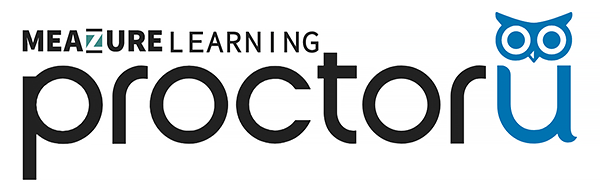
HOW IT WORKS: The company’s live proctoring service (live+) with AI technology assist will verify the student’s identity, conduct a security scan for unauthorized materials, provide continuous proctored monitoring of the student and computer screen during the exam, and stop any suspicious behavior. The student’s webcam video and computer screen are recorded and a report with any flagged activity is provided to the instructor.
STUDENT COMPUTER REQUIREMENTS: Windows or Mac computer equipped with a microphone, webcam, and internet access. The ProctorU browser extension MUST be installed on the Google Chrome (preferred) or Firefox browser.
It does NOT work with other web browsers, Chromebook computers, iPads, cell phones, and tablets.
SPECIAL INSTRUCTION: The instructor creates a ProctorU account and schedules an exam window of time. Students schedule the proctored exam with ProctorU. Students should visit ProctorU’s Test My Equipment section to see if their computer setup is sufficient. (Note: Visit the site with the computer that will be used during the exam.)
SCHEDULING: ProctorU recommends setting up the exam at least two weeks prior to the start of the exam window. This gives test-takers enough time to schedule their exam appointment and helps ensure ProctorU can fulfill proctoring needs.
FEE: The proctoring fee is paid for by the student. The fee charged for a proctored exam depends on the length of the exam and how soon ahead of the exam the reservation is made. Visit the DETI’s ProctorU section for fees and additional details.
Learn More about ProctorU
- Visit the ProctorU section on DETI’s SharePoint site.
- ProctorU Test-Taker Help: Computer Equipment Requirements
- ProctorU: Test My Equipment
Honorlock
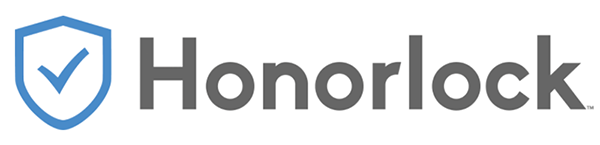
HOW IT WORKS: Automated proctoring is used during the exam, with live proctor intervention when needed. Honorlock can verify the student’s ID, scan the testing area for unauthorized materials, lock down unauthorized web pages and applications, detect mobile device use, and search the internet for leaked copies of the test.
STUDENT COMPUTER REQUIREMENTS: Windows, Mac or Chromebook equipped with microphone, webcam, internet access, and Honorlock browser extension installed on the latest Google Chrome web browser.
It does NOT work with other web browsers, iPads, cell phones, and tablets.
SPECIAL INSTRUCTIONS: The instructor adds Honorlock to their D2L course and selects the exams that require automated proctoring. An instructor can set up a practice quiz so students can be sure their equipment runs properly on exam day. The student can also run a system check before taking an exam. There is 24/7 support via phone, live chat, and email for students and instructors.
FEE: The student selects and pays a fee for either a single course exam, or multiple exams in the course. There is no need to create an account or make an appointment.
Learn More about Honorlock
- Visit the Honorlock section on DETI’s SharePoint site.
- Visit the Honorlock webinars page for upcoming instructor training.
- Install Honorlock on your computer’s Google Chrome browser.
Learn More
wikiHow: How-to
Proctored Activities
- Proctored Activity Information for Instructors on DETI’s SharePoint website.

