The automated closed-captioning software in Kaltura (the My Media repository in eLearning@UNG) provides fairly good closed captions. However, captions must always be edited for accuracy. It’s easy to do with the Kaltura Closed Captions Editor.
Create a media file with Kaltura Capture or most other audio or video formats and upload it to Kaltura.
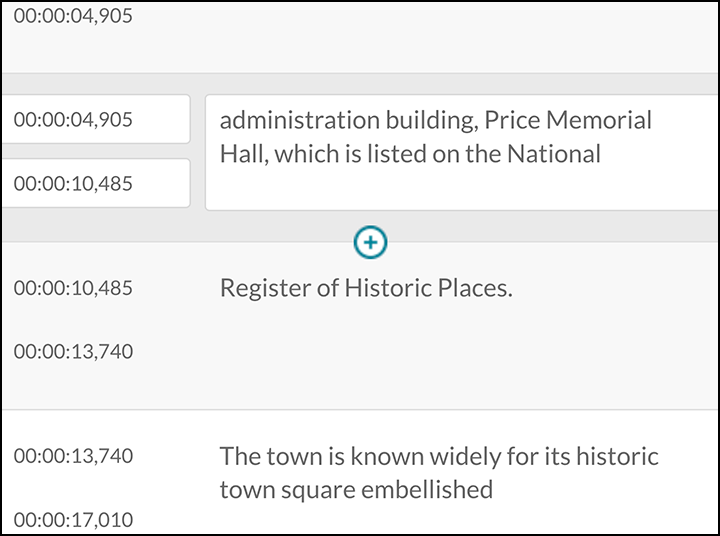
Kaltura’s automatic speech-to-text software has an accuracy rate of about 90 percent. But 90 percent is not good enough for someone with a hearing disability. The caption errors must be corrected before students play the recording.
Kaltura’s Closed Captions Editor lets you make changes to the caption, which then automatically corrects the video’s transcript file.
How to Edit Kaltura Closed-Captioning
If you are not familiar with editing Kaltura closed-captioning files, we have step-by-step instructions on our DETI SharePoint site on myUNG (UNG login required).
- Closed-Captioning Instructions (PDF version)
DETI Closed-Captioning Style Guide
- DETI Closed-Captioning Style Guide (PDF version)
- DETI Closed-Captioning Style Guide (MS Word .docx version)
Visit the DETI Closed-Captioning section on myUNG (UNG login required).
Updated August 26, 2021
