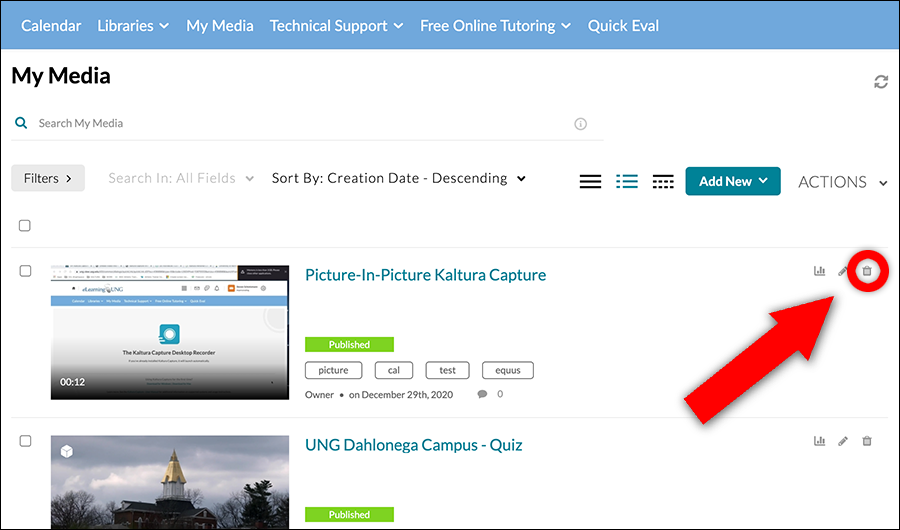How to Delete Blackboard Collaborate Video
- Access Blackboard Collaborate within your course.
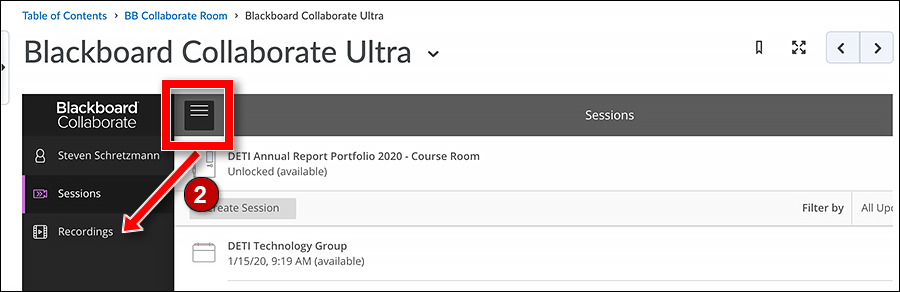
2. Click the menu (three platters) in the upper left-hand corner, and click the Recordings link.
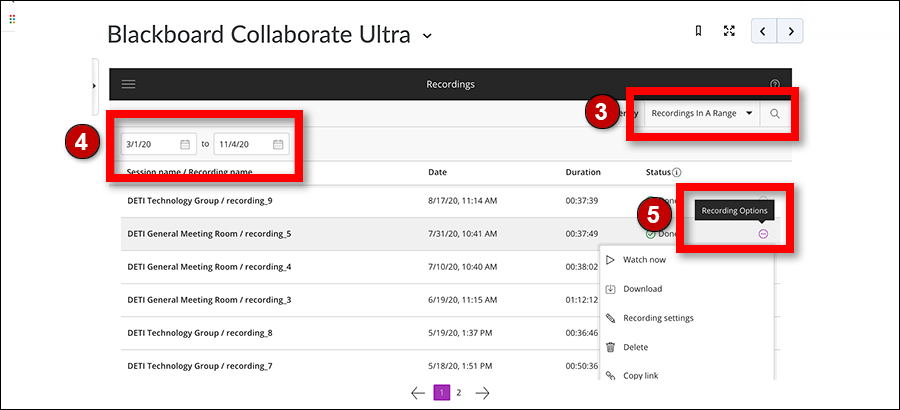
3. If you don’t see the recording you want, click Recent Recordings and select Recordings In A Range.
4. Enter a date range.
5. To the right of the recording you want to delete, click the three dots in a circle icon to access Recording Options and select Delete.
How to Delete Kaltura (My Media) Video
- Log in to eLearning@UNG (D2L).
- Click the My Media link on the blue navigation bar.
- Locate the media (audio or video) you would like to delete.
- Click the trash can icon to the right of the video title.
- The Delete Confirmation window will open.
- Click Delete. The video is now permanently deleted.