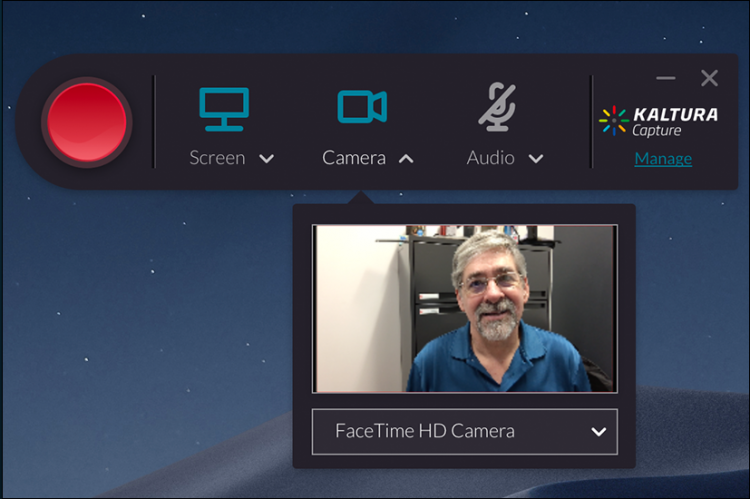Screen and Webcam Recording From Your Computer
NOTE: Don’t use the outdated Kaltura CaptureSpace. The old software does allow you to record a video presentation, but you can’t use the software to upload the video to Kaltura. Contact DETI if you need access to CaptureSpace videos.
Please download and use Kaltura Personal Capture.
For additional information, see the June edition of the DETI Digest.
CaptureSpace Desktop Recorder: Avoid the Upload Error Message
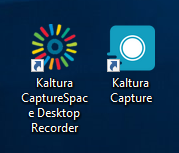
CaptureSpace icon (left) and the replacement software Kaltura Capture.
UNG’s video platform, Kaltura, has replaced CaptureSpace with a streamlined version called Kaltura Personal Capture.
The redesigned media capture software provides instructors an easy way to record lectures, software demonstrations and PowerPoint presentations using their computer and webcam. It works on Mac and Windows computers.
Kaltura Capture is integrated with eLearning@UNG (D2L)
After logging in to eLearning@UNG (D2L), click the My Media link, click the blue Add New button and drag down to Kaltura Capture.
First-time users will be asked to download the app (choose PC or Mac). You only need to download the app once.
Kaltura Personal Capture Walkthrough Video (3 min. 38 sec.)
(on kaltura.com) Click to Watch the Video →
Kaltura Capture Q & A
Is Kaltura Personal Capture the same as CaptureSpace?
Although there are many similar features, Personal Capture is not meant to be identical to CaptureSpace. Users will find a slicker interface and better performance alongside new features like automated slide identification not available in CaptureSpace.
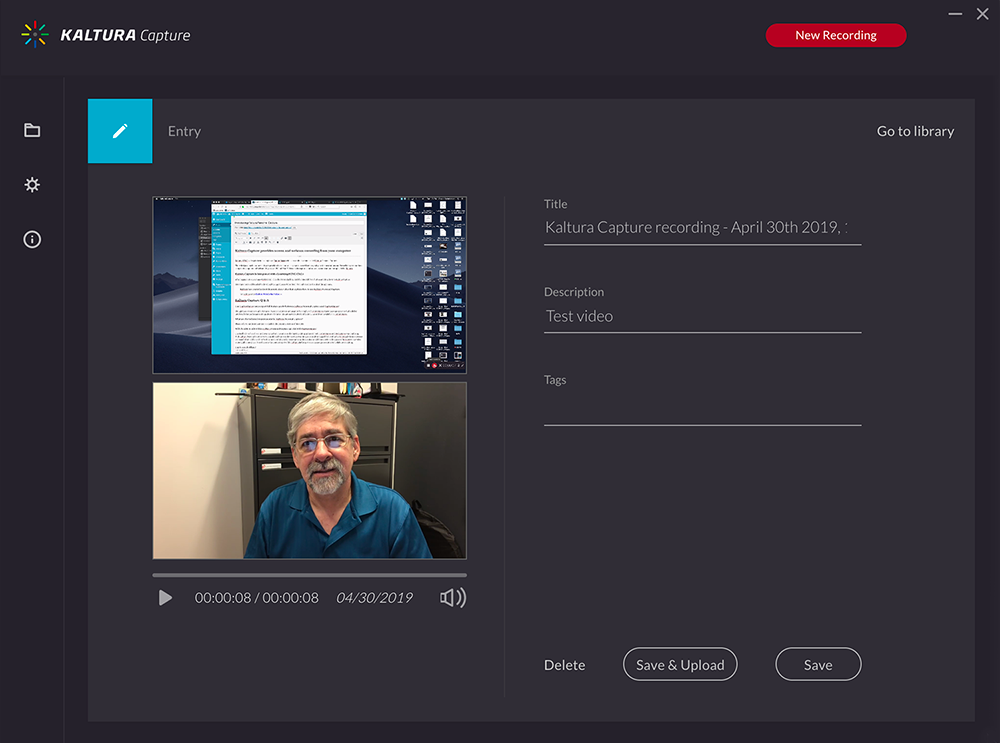
Preview the recording before saving and uploading. If you don’t like it, delete the video from your library and click “New Recording” to start the process over again.
Will I be able to edit within Kaltura Personal Capture?
With Kaltura Personal Capture, everything is centrally managed from within the Kaltura platform. Users can trim, chop, splice or add interactivity with quizzes or hotspots to any video content, all in one place.
Can I record offline?
Yes, recordings are stored locally. They can be uploaded to Kaltura at a later time.
Kaltura Personal Capture Keyboard Shortcuts
|
Press these Keys |
For these Actions |
| Use Command key for Mac, Control key for Windows |
|
| Command or Control + Shift +R | Start Recording |
| Command or Control + Shift +S | Stop Recording |
| Command or Control + Shift +C | Cancel Recording |
| Command or Control + Shift +E | Clear all Notifications |
| Command or Control + Shift +M | Go to Management (Library) |
Source: Kaltura.com