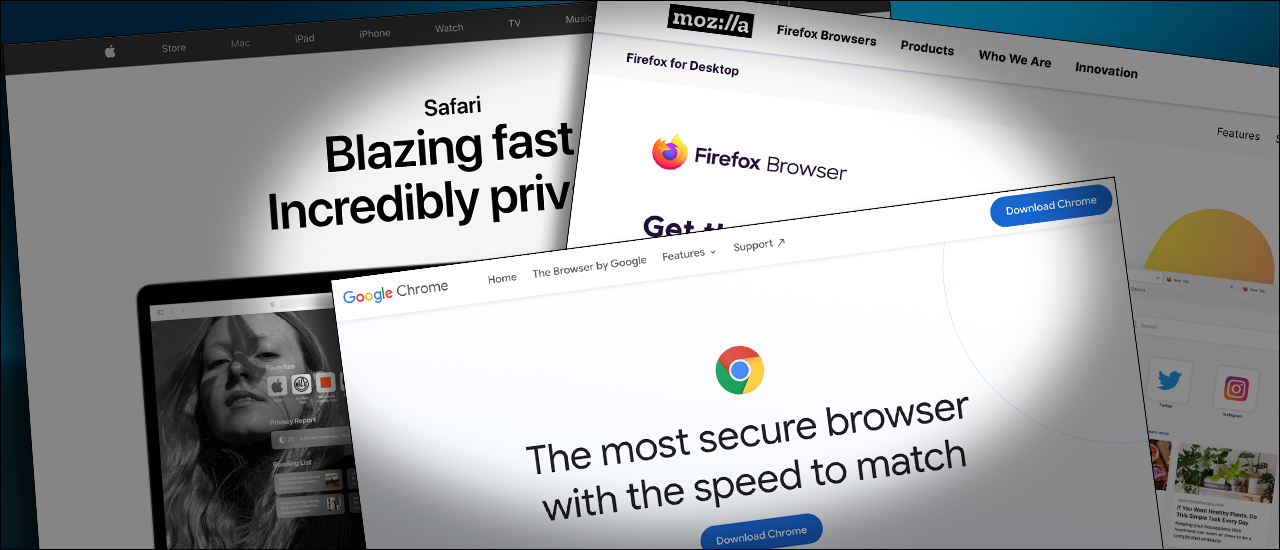Common Browser Issues and How to Fix Them
What web browser are you using? When was it last updated? Does it allow pop-ups? Does it allow third-party cookies?
If you don’t know the answers, it’s time to take a closer look at your web browser.
The Web Browser
Your computer or mobile device has at least one web browser installed. There are many to choose from, and they all do a great job when surfing the web. But some may not be supported by Brightspace by D2L or third-party vendors used in online courses. This will cause problems when trying to log in, view online course content, or take an online test.
Google Chrome and Firefox
Known for their ability to load websites quickly, these popular web browsers are updated frequently. They both work with Brightspace by D2L and most third-party software. However, Chrome is more widely supported.
Google Chrome on Android tablets and mobile devices is supported by Brightspace by D2L. Firefox is not. D2L also does not support Firefox on an iPhone or iPad.
Online proctoring service Honorlock (Windows and Mac but not Chromebook) only works with the Google Chrome browser and the Honorlock Browser Extension.
Other Browsers
Apple’s Safari: Safari for Mac, iPhone, and iPad works with Brightspace by D2L.
Microsoft Edge: The new Microsoft Edge browser (version 90+) works with Brightspace by D2L.
Internet Explorer: If you are still using Internet Explorer, we have a word of advice for you – don’t! D2L does not support it. The new Microsoft Edge is the replacement.
Respondus LockDown Browser: This specialty browser is only used for test-taking and cannot be used for other purposes. RLDB installed during the spring semester may not work in the fall. Like any web browser, use the latest version. Anti-virus software, firewall settings, even the incorrect time on the computer clock can interfere with RLDB. For other RLDB problems and solutions, read There is a problem with the LockDown Browser settings for this exam.
Respondus LockDown Browser can only be downloaded in the testing environment from within D2L. Respondus LockDown Browser for iPad is downloaded from the Apple App Store. Note: An iPad can only be used with instructor permission.
Add a Browser
For staff and instructors using UNG-owned computers running Windows, check the UNG Software Center for browsers. For downloading questions, contact the UNG IT Department.
Web browsers can be downloaded on personal computers and mobile devices from the device’s app store. This is the safest and most secure way to download the software. They can also be downloaded from the browser’s websites.
Need another browser? Use these links:
August 2021 List of D2L’s Approved Browsers
The current version of Brightspace by D2L supports these web browser versions:
- Chrome 90+ (released April 2021)
- macOS Safari 14+ (released Feb 2021)
- Firefox 88+ (released April 2021)
- Microsoft Edge 90+ (released April 2021)
- Chrome OS Chrome 90+ (released April 2021)
- iOS Safari 14+ (released Oct 2020)
- Android Chrome 90+ (released April 2021)
D2L updates this approved list twice a year, typically January and July. Earlier versions may provide access to D2L but could cause problems viewing some content. Very old web browsers will have access blocked by D2L.
GeorgiaView System Checker
Will your computer and browser work with Brightspace by D2L? Are the settings correct? Visit the GeorgiaView System Checker to find out.
The important features to look for are:
- Browser (must be an approved D2L browser version)
- JavaScript Enabled – Yes
- Pop-Ups Enabled – Yes
- Cookies Enabled – Yes
Check for Browser Updates
The default setting for most browsers is auto-update. Make sure to use the latest version. You may need to quit and restart your browser to load the latest version.
Browser update instructions:
- How to Update Google Chrome
- How to Update Firefox
- How to Update Safari: Safari is part of the operating system and can’t be updated separately. Update the macOS.
- How to Update Microsoft Edge
Check Your Browser Settings
The web browser must allow JavaScript, pop-up windows, and third-party cookies to work with D2L.
Enable JavaScript
By default, JavaScript is on. It’s needed by D2L and most other programs. Some browsers don’t allow you to turn it off.
Allow Pop-Ups
D2L uses pop-ups to show content or provide access to some third-party software. Make sure the pop-up blocker is turned off before logging in.
Use these instructions to enable pop-ups:
- Google Chrome: Block/UnBlock Pop-Ups
- Firefox: Pop-Up Blocker Settings
- Mac Safari: Pop-Up Blockers Guide
- Microsoft Edge: Pop-Ups Setting
Allow Third-Party Cookies
Allow third-party cookies so D2L and its third-party vendors (such as Kaltura and Smarthinking) know that you are a valid user. Cookies give the D2L user permission to access the vendor’s software.
If cookies are deleted, a new cookie will be downloaded the next time you log in.
These links provide details for managing cookies:
- Google Chrome: Clear, Enable, and Manage Cookies
- Firefox: Allow Third-Party Cookies and Approve Websites
- Apple iPhone: How to Allow Cookies
- Safari on Mac Computers: How to Set Third-Party Cookies
- Microsoft Edge: Temporarily Allow Cookies and Site Data
Clear the Cache
Web browsers save images, text, and scripts to speed up web page loading. The cache (pronounced cash) of files is supposed to be replaced with new files when pages are updated. Sometimes this doesn’t happen.
Some browsers automatically clear the cache when storage reaches a certain limit or when the browser is closed.
When should you manually clear the cache? When web pages or software don’t work properly.
PC Magazine: How to Clear Your Cache on Any Browser
Disable Other Chrome Extensions Before Using Honorlock
Honorlock online proctoring uses the Google Chrome browser and their Honorlock Extension (available from within the testing environment. Be sure to use the latest version. For installation instructions read Install the Honorlock Extension. All other Chrome extensions must be turned off. Read their troubleshooting instructions: Clearing Cache and Cookies
Resources