
Films On Demand, an online video database, contains thousands of online educational videos that are professionally closed-captioned. They range from short clips to full-length documentaries.
You’ll find videos from well-known sources such as CNBC, National Geographic, ABC News, HBO, The Ken Burns Collection, BBC, TED, and the American Museum of Natural History.
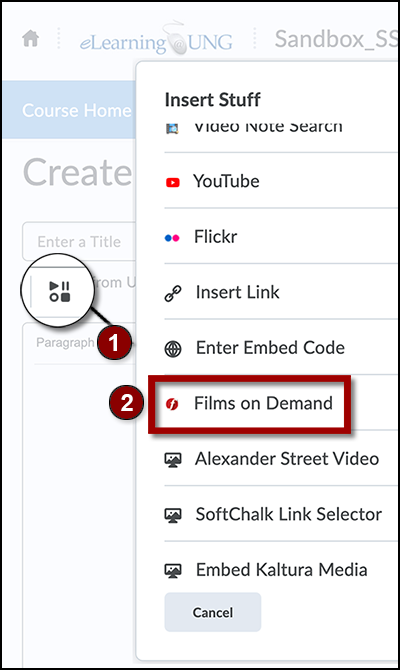
With more than 40,000 titles, On Demand provides a wide variety of commercial-free videos for use in you classroom and online.
The On Demand database is accessible through the UNG libraries website.
Use the “Search Databases” tab to locate Films On Demand, click Find Databases, click “F” to find the Films On Demand link. (Duo Mobile app authentication is required.)
Search for and watch On Demand videos on their website.
Add On Demand Videos to D2L
Create a file in a module.
1) Click the Insert Stuff icon on the top row of the Brightspace Editor.
2) Scroll down and select Films On Demand from the drop-down menu.
Search for videos using the film’s title, topic, or item number.
Embed the video in the file, write a Title and Save.
For detailed instructions, read Accurately Closed-Captioned Videos
Alexander Street
Academic Video Online (Alexander Street) provides streaming videos from a wide variety of sources such as PBS, CBS, A&E, BBC, and CNN.
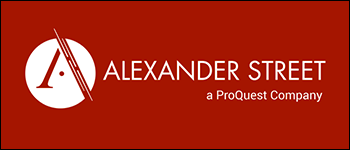
Included in the mix of educational videos are full-length feature films from Sony Pictures Classics, documentaries, how-to videos from Dummies, and even 360VR videos.
Alexander Street videos are closed-captioned and ready for use in a classroom or online in Brightspace by D2L.
Add a Video to a Course Module
1) Choose Alexander Street Video from the Insert Stuff drop-down menu in a module file.
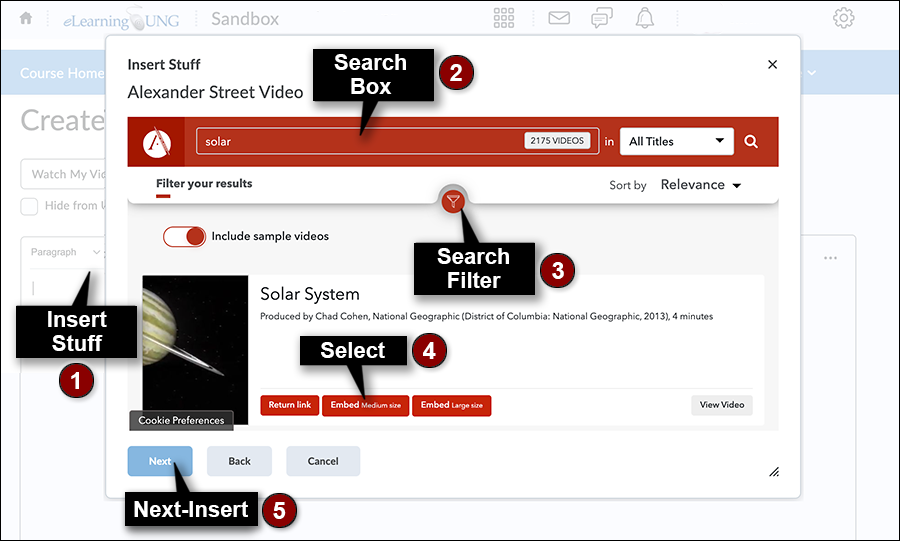
2) Use the Search box to locate a video.
3) Click the filter icon below the search box and filter the search to narrow the video selection.
4) Select the way the video will be displayed in the course file: link, medium size video player or small size video player.
5) Click Next, click Insert. Write a file title and Save.
Visit the Website
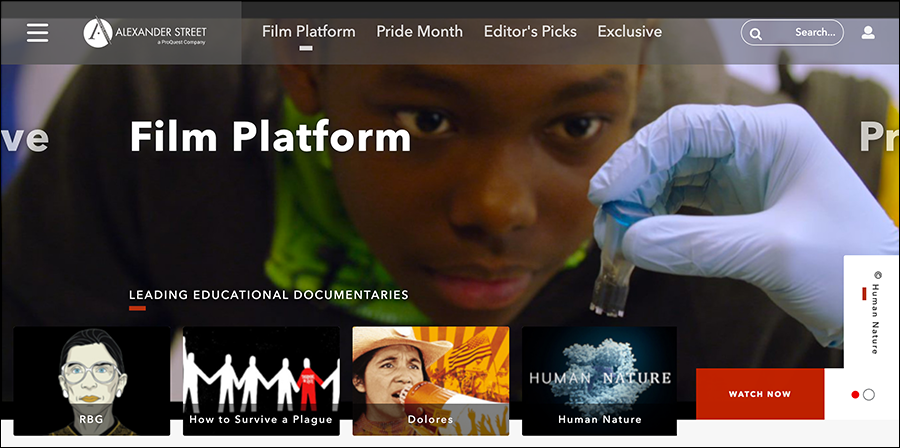
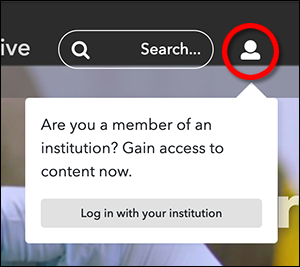
Visit the Alexander Street website to search for and watch previews of videos. Click the “log in” icon on top right (Duo Mobile app authentication is required) and type “University of North Georgia” to access and watch full videos.
Any user accessing the site from a subscribing institution will be able to create a personal account that can be used to save clips and playlists for as long as the user has access through UNG.
Updated Feb. 10, 2022
