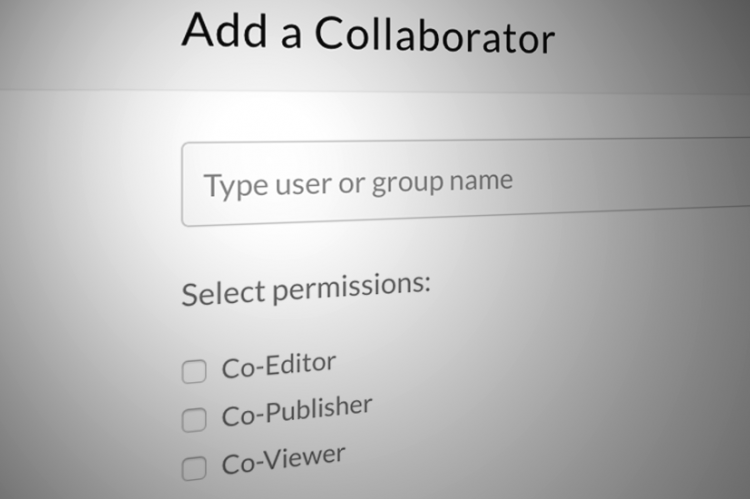What is a Co-Editor, Co-Publisher, and Co-Viewer?
Kaltura lets you share your videos with other instructors. Depending on the permission you choose, they can use the video in their online module, help you edit the video, or just watch the video.
You select which person(s) can access to your video by adding them as a collaborator (you can have multiple collaborators). You can only add collaborators to videos you upload to Kaltura.
How to Add a Collaborator
Search for, or scroll through, your My Media videos to locate the video you would like to share. Then click the pencil icon at right.
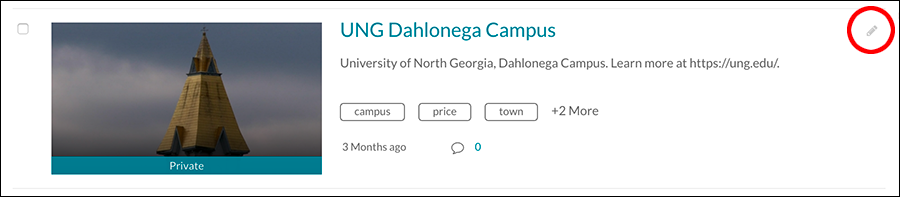

Click the Collaboration link under the video image and then click the blue “+ Add Collaborator” button at right.
With the “Add a Collaborator” box open, type in the name of the person you want to share the video with.
The list of names is pulled from people who have logged into UNG MediaSpace. You can use the person’s name or their alias (see finding a UNG alias at the bottom of this page).
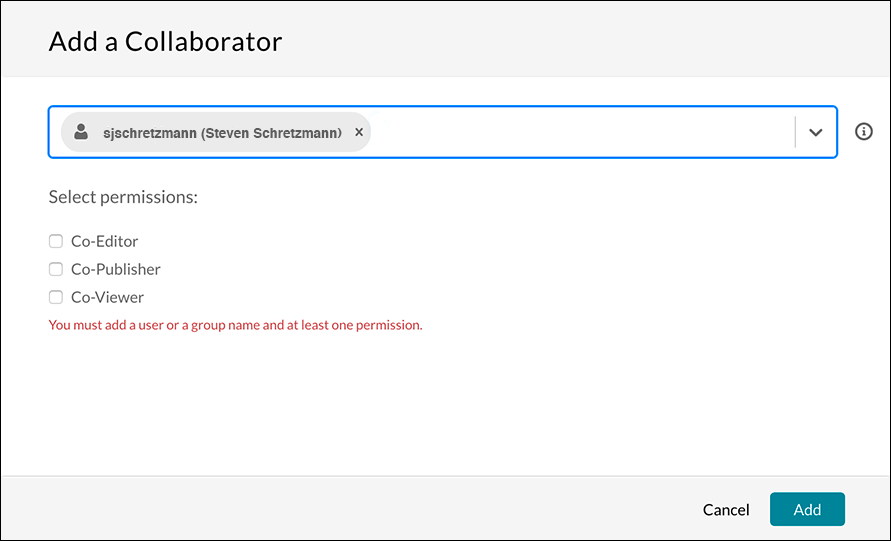
Select a name and then click on one or more of the permissions:
Co-Editors – can edit the entry’s details and metadata, trim media, replace media, edit captions, edit chapters, and edit slides. Co-editors cannot delete media or add new co-editors and co-publishers. Co-editors can see the analytics page for the media they co-edit.
Co-Publishers – will allow the media to be published and viewed by others.
Co-Viewers – are only able to view media and do not have editing or publishing permissions.
Be sure to click the “Add” button to finalize your selection. You can edit your collaborators’ permissions by clicking the pencil icon or delete them from your collaborators list by clicking the “X”.
Watch the Collaborator Video from Kaltura.com →
Find an Alias
It can be difficult to find some names when searching for collaborators, particularly common names. The list does not show every name. Using a UNG alias may help.
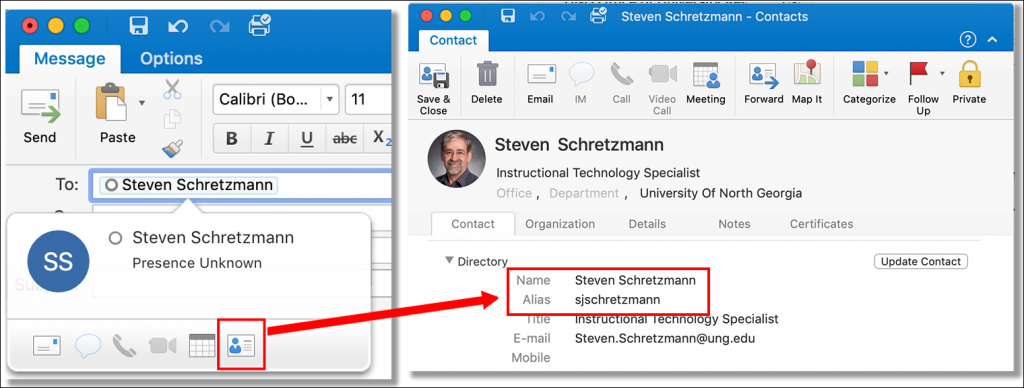
To find an alias, use the desktop version of Outlook and create a new email. Click the email’s “To” box, search for and select the name. Hover over the name with your mouse. In the pop-up window, click the contact information icon. This will reveal the person’s name and his or her “alias” (typically first initial, middle initial and last name).
Type the alias in the Kaltura “Add a Collaborator” search box.