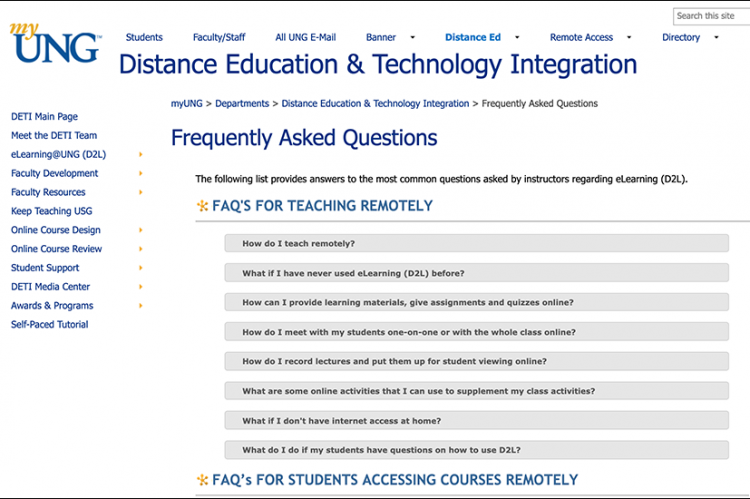Get Answers to Your Questions
DETI’s FAQ section on SharePoint (myUNG) has 124 D2L questions and answers divided into 13 categories such as Attendance, Content, Grades, Quizzes, Rubrics, and Survey. (Visit the FAQ page on myUNG. UNG login required)
Here is a small selection of questions and answers from DETI’s FAQ page.
How do I use plagiarism detection (Turnitin) for an assignment?
You have the option of using a plagiarism detection tool when creating an Assignments folder. When students submit papers via the Assignments tool within D2L, those papers can be checked for plagiarism via Turnitin. Turnitin compares submitted papers to other student papers, current and archived webpages, periodicals, journals and other publications. After the comparison has been made, Turnitin produces an originality report, which indicates what percentage of the student’s paper matches documents in their database. Turnitin, the plagiarism-checking software, is available via the Assignments tool in eLearning (D2L).
(UNG login required) To learn more about this tool visit the DETI Turnitin page.
What’s the difference between a Due Date and an End Date?
The Due Date is the actual day/time that the assignment is due. You have the option of setting an End Date for a later time. This will allow students to be able to submit late work (and be graded accordingly). Assignments that are late will be marked as such. The Assignments folder closes on the End Date/Time and nothing can be submitted after that.
What is the Chat tool used for?
The Chat Tool allows you to communicate with someone else enrolled in a course via text synchronously. The Chat tool is a real-time, text-based collaboration tool. You can use the Chat tool to brainstorm ideas, hold a question and answer period, have a debate or discussion, or organize a remote study group. As opposed to other collaboration tools, such as Discussions, Chat conversations occur in real-time, synchronously. You can set up course-wide chat rooms or chat rooms that involve specific individuals from the course and also use it for virtual office hours when you are available to students.
How do I give my students access to the Chat Tool so they can participate?
You will need to place the Chat button link on your Navbar so they can access the Chat area. Select the “Chat” link when “Adding Links” to your Navbar. See the following handout for adding a tool to your Navbar:
(UNG login required) Modifying the Navbar (PDF)
What are illegal characters in BrightSpace that should not be used in filenames?
When naming a file you plan to use in your course, there are certain characters that should NOT be used in the filename. The use of one of these characters in your filename may cause errors or unexpected problems.
The illegal characters are: \ / : * ? ” < > | ~ # % & + { }
How do I put a Bb Collaborate Virtual Classroom in my eLearning course?
The “Blackboard Collaborate” Virtual Classroom is added as a content item to a module in the Table of Contents. See the following link to instructions for adding, setting up, and using:
(UNG login required) Adding a Bb Collaborate Room to Your Course in eLearning (PDF)
Visit DETI’s FAQ Section
(UNG login required) Visit the FAQ section of DETI’s SharePoint site.