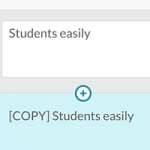
Add a line of text by clicking the (+) plus button
Generally speaking, when editing closed-captioned text in Kaltura, don’t touch the new (+) plus button.
Kaltura’s automatic closed-captioning software does a pretty good job of matching the spoken word with closed-captioning text on the screen.
There will be times when the speech-to-text technology just doesn’t work correctly. Background noise, music, or overlapping voices during a conversation can all interfere with the automatic captioning process. After editing the text, there might be too much text and not enough time to read it when the video is played. There could also be a gap – a voice can be heard but the text is missing.
That’s when you need to click the “add a line of text (+) plus” button in the Closed Captions Editor.
The button copies the text above the button and places it below the button. It doesn’t add time to the timeline. It just squeezes in an extra line and overlaps the time. You MUST correct the TIME and the TEXT.

The automatic captioning did not convert all of the audio to text. After adding the missing words, it’s obvious there will be too much text to put on the screen, and not enough time to read it when the video is played. Click the add a line of text (+) plus button to duplicate the text block.
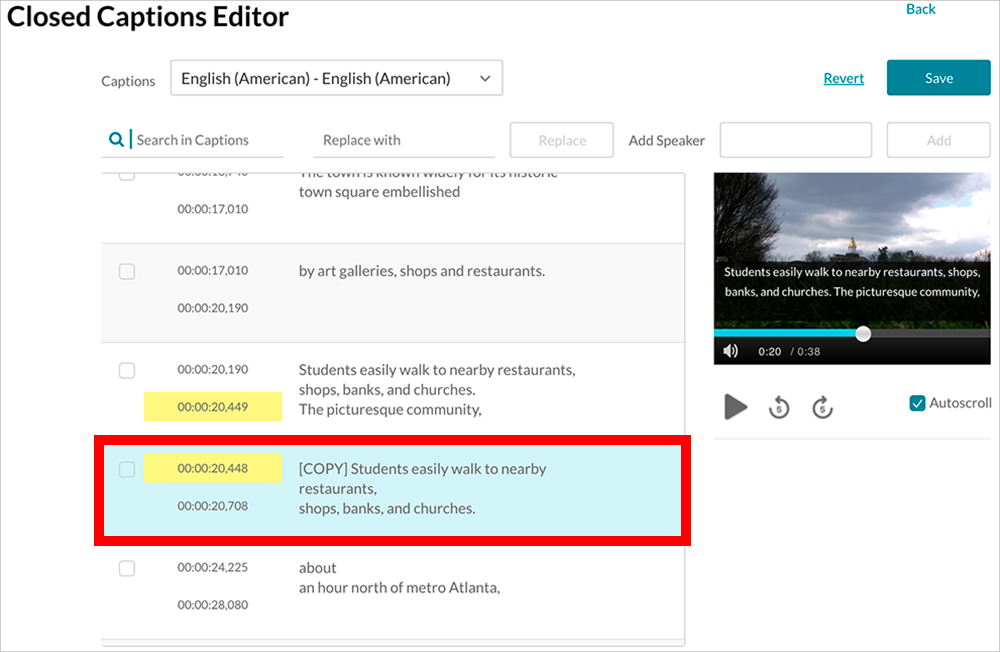
The time of the new [COPY] text block overlaps the original text block (it does this on purpose) and is automatically highlighted in yellow. The time and the text must be changed.

In this final screenshot (above), text was edited and the timing of three lines were changed to fit the extra words in the video. The time no longer overlaps, and the yellow highlight is gone. It’s safe to save the changes
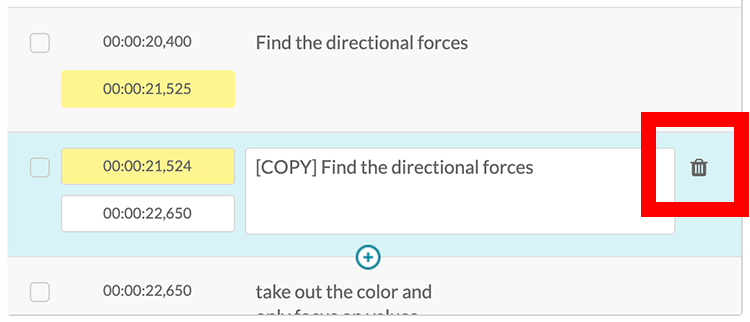
Click the trash icon to delete a line of text.
If you accidentally click the “add a line of text (+) plus” button in the Caption Editor, mouseover the caption text block and click the trash icon that appears on the right side of the box. Be sure to correct the timing of the text block above the deleted section, if needed.
How to Read the Time
Kaltura’s time is posted like this:
00:00:25,225
Translation: zero hours: zero minutes: 25 seconds, and a 225th of a second
