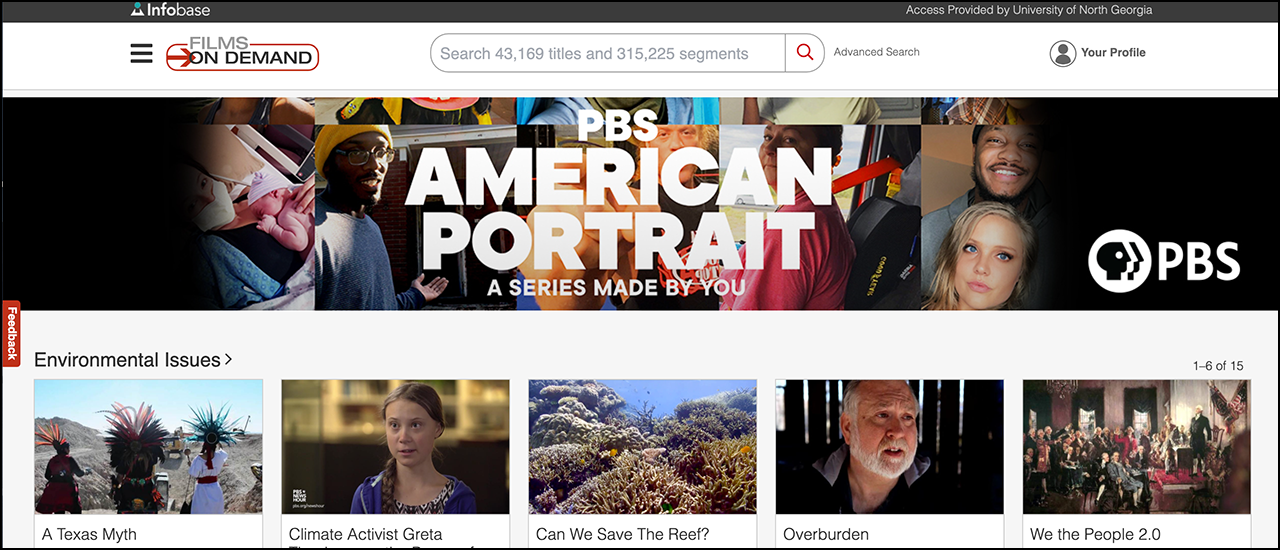Your First Choice for Closed-Captioned Video
Think of Films On Demand as a Netflix for nerds.
The streaming video resource has videos on a wide variety of topics, including science, math, history, medicine, sociology, engineering, business, art, music and dance, and many more.
You will not find the latest Hollywood blockbuster movies in this online video database. You will find tens of thousands of educational titles.
The website’s videos are from producers you are familiar with, such as A+E Networks, BBC, HBO, PBS, TED and National Geographic. There are also lesser-known producers, such as Zarafa Films, Pop Twist Entertainment, and LGM.
Need a Ken Burns documentary? Films On Demand has them. Want a travel video about Europe? Rick Steves has 40 videos to choose from. Would you like a video about gravity, D-Day or Julius Caesar? History Education has videos on those and 321 other topics.
Many of the longer videos are also available in segments (similar to a DVD chapter), allowing students to watch just a portion of a video.
Films On Demand should be your first choice when searching for educational video for use in the classroom or online.
This database contains high-quality video (and some audio files) that are professionally closed captioned and licensed for use by University of Georgia faculty and students.
Unlike YouTube videos, Films On Demand videos do not contain advertising.
You can show them in your classroom or insert them into an eLearning@UNG module, but you can’t download or copy these videos.
How to Access Films On Demand
The UNG Films On Demand database is accessed through the UNG libraries website. Click the Find Databases tab, click A-Z Databases, click the letter F, and click the Films on Demand link in the results box. Log in with UNG credentials (2FA). Search for and watch On Demand videos on their website.
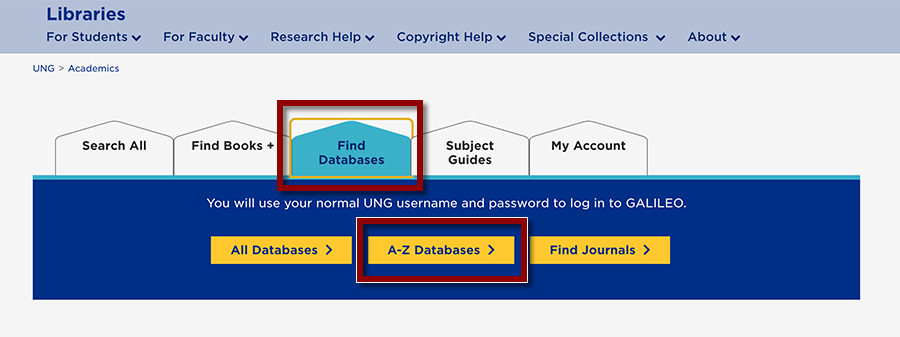
How to Insert a Films On Demand Video in eLearning@UNG
- Create a File in an eLearning@UNG (D2L) course module.
- Select the Insert Stuff icon (between the bullet list and link icons) on the top row of the Brightspace Editor.
- Select Films on Demand from the drop-down menu. Search for and embed a video in the File.
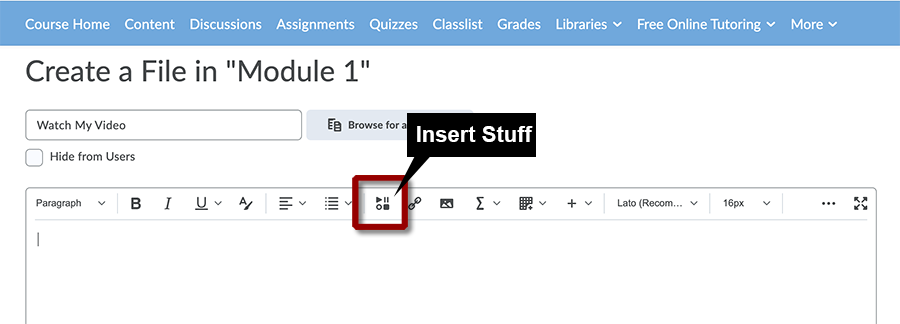
Insert Stuff icon on the Brightspace Editor in a D2L file.
Resources
For more detailed instructions on using Films On Demand, see the previous post below. (from DETI Digest, December 2018)
Updated Dec. 11, 2022