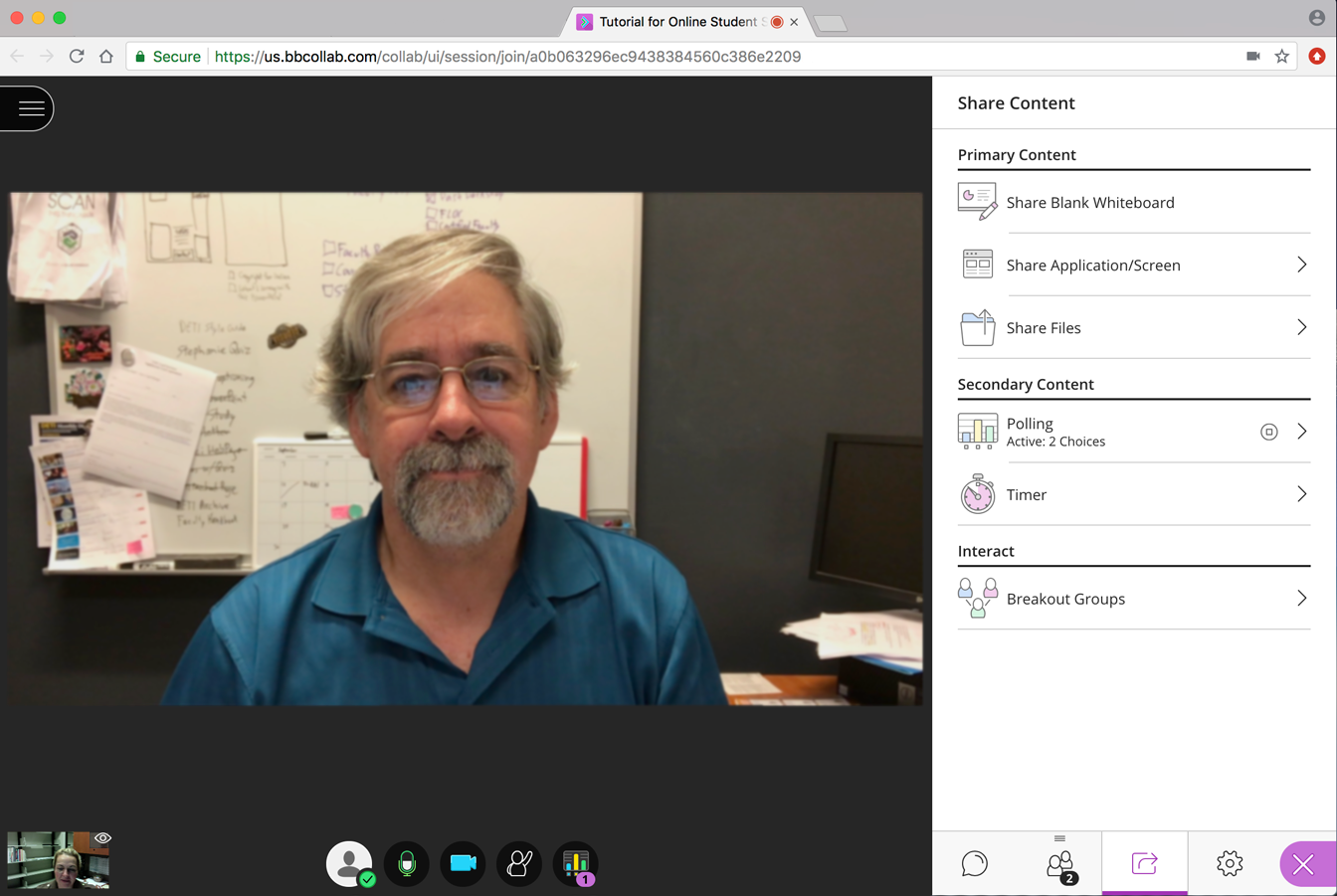
Blackboard Collaborate uses your web browser (we recommend Chrome) to create the interface. Share files (desktop/application, whiteboard, opened files), create a poll, set a timer or make breakout groups for your students to meet and chat. A tab at top-left opens the drawing and text tools.
Add Collaborate to an eLearning@UNG module to have an interactive online meeting or class
Meet Face-to-Face Online
Blackboard Collaborate Ultra provides instructors an easy way to meet with staff or students by using a webcam and computer.
Setting up Collaborate in an eLearning@UNG module is simple (visit the DETI website for details – PDF on myUNG).
You can present a lecture and record the session for later use. Students can participate during the session, ask questions, and share their own content.
Collaborate With Students
Create up to 20 breakout groups for attendees during your class. Create online polls during your live class to keep students engaged.
Draw, Write, Point
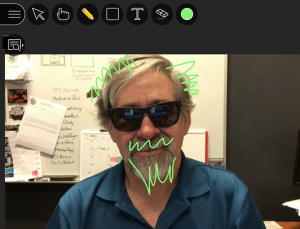
Use Blackboard Ultra’s built-in tools to draw, write text, or highlight portions of your screen.
You can use the the tools, located above the screen image, to annotate and highlight sections during your live presentation. Items written or drawn using Ultra’s tools can be erased using the eraser tool.
Mobile Device App for Students
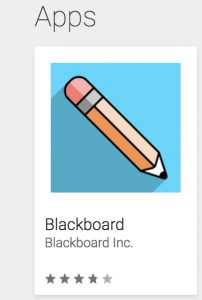
Search for “Blackboard” in the Google Play store (for Android devices) or Apple App Store (for an iPhone or iPad). Blackboard makes apps for other purposes. Look for the image of pencil.
Submit a DETI service ticket and request a personal session to learn how to use Blackboard Collaborate Ultra. All you need is a computer with a webcam, microphone and Google Chrome browser. We’ll conduct the session using Ultra.
