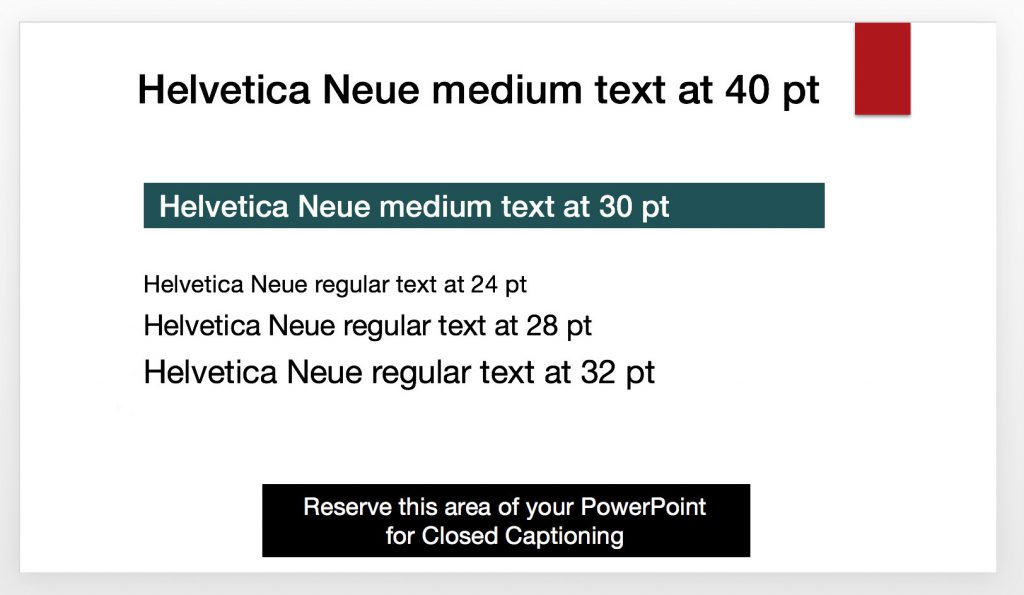
Use large text (24pt minimum), black text on a white background, or white text on a dark background, and be sure to leave room at the bottom of closed-captions.
You created a great PowerPoint lecture for your face-to-face class. It would be perfect for use in your online class. All you have to do is record an audio track and export it as a video. Right?
Not so fast. Use these tips to make your online PowerPoint video readable and legal for online use.
1) WIDE and SMALL
The lecture will be viewed in D2L as a widescreen video, so create the lecture using a widescreen (16:9) PowerPoint template. Design it so the information is viewable on a cellphone. And don’t forget to leave room for Closed Captioning at the bottom of the video.
2) BIG and BOLD
Use 24 point font size or larger for body text and 30 point or larger for headlines.
Use a sans serif typeface such as Arial, Helvetica, Avenier, or Geneva for body text. If you prefer variety, use a fancier (serif) typeface, such as Georgia, Minion Pro or Times for headlines. Use bold text for headlines, or when using white text on a dark-colored background.
Use black (or almost black) text on a white (or very light-colored) background. The contrast is necessary for readability by people who are visually impaired.
3) FOCUSED and BRIEF
Rather than making one 45-minute PowerPoint lecture video, break it into smaller chunks of just the important stuff. It’s better to create two or three short videos (each 5 minutes or less) than one long video.
