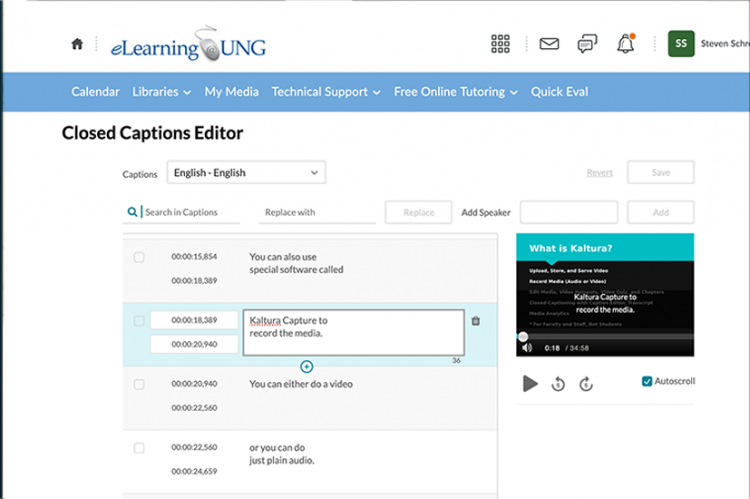Kaltura’s Captioning Continues to Improve
Since its release in November 2018, Kaltura’s REACH 2.0 automatic closed-captioning software has been incrementally improving accuracy thanks to Artificial Intelligence.
REACH is integrated into Kaltura, UNG’s multimedia platform used in eLearning@UNG (D2L). When media is uploaded to Kaltura, REACH turns speech into text. Over time, it has learned medical terms and regional accents. It even uses commas, periods, and question marks in sentences.
Older versions of REACH had difficulty with Southern accents. New York accent? Fuhgeddaboudit! Now, even English spoken with a foreign accent is converted to text fairly well.
Does this mean you don’t have to make caption corrections? No. It means there will be fewer closed-captioning mistakes to correct.
Unfortunately, videos captioned with earlier versions of Kaltura Reach will not change.
Should you delete an older video’s caption and then order a new machine caption? No. Kaltura allows only one automatic caption per video. However, you could upload a copy of a video and have Kaltura create the closed-captioning. Or you could make corrections to all of your old videos like you should have done a while ago.
YouTube Videos
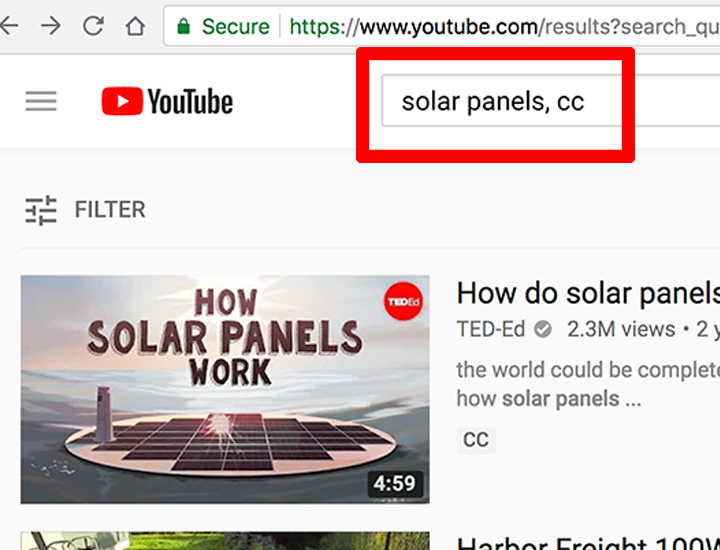
It’s always best to use YouTube videos that have been captioned by a human. (See Find Closed-Captioned YouTube Videos With “, cc” – Dec. 2018 DETI Digest.)
YouTube videos added to a file in a D2L module with the embed code, or using the Insert Stuff icon and YouTube link, will retain the original YouTube closed-captioning.
However, a YouTube video added to your My Media section (+Add New > YouTube) does not include closed-captioning and will not automatically caption. Kaltura is simply providing a link to the video.
Note: It is better to select YouTube videos with accurate captions, and embed the video in a course module. Embedded videos include the YouTube captioning.
Add Closed Captioning to a YouTube Video
Videos without captioning require extra steps, and the caption has to be edited manually. After adding a YouTube video (+Add New > YouTube), request closed captioning by locating the video in your My Media, click the thumbnail image or title, and follow these steps.
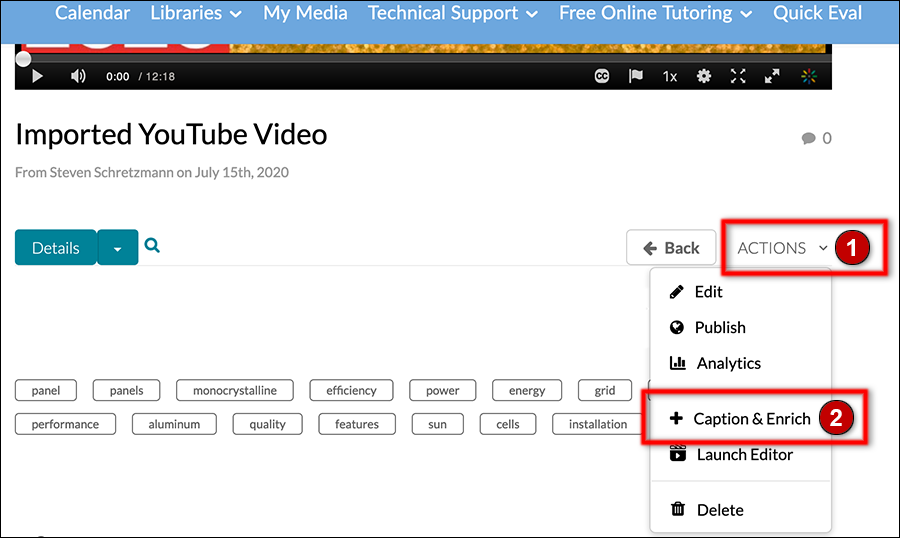
- Click the Actions button.
- Click the + Caption & Enrich link from the drop-down menu.
Scroll down to the Order Captions & Enrichment Services section.
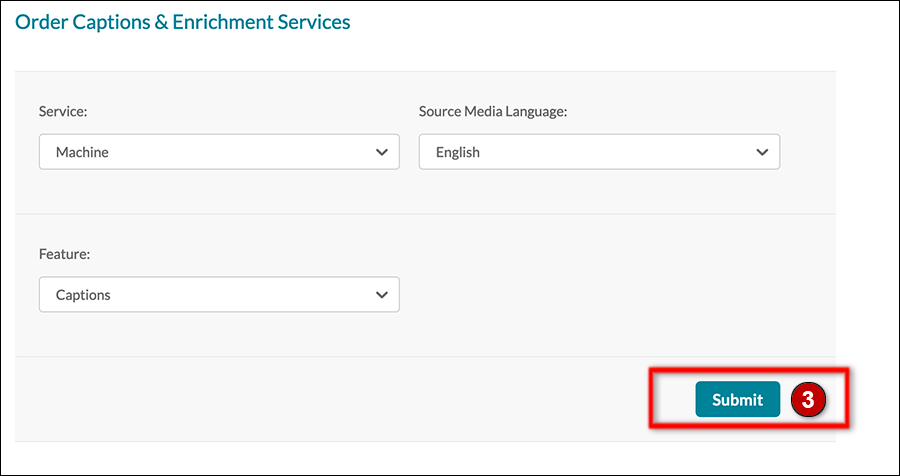
3) Click the Submit button to create a machine caption for the video. This will take 30 minutes or more to process.
After the captioning has completed, edit the caption as usual.
Tips for More Accurate Closed-Captioning
Kaltura REACH converts speech to text. Clear audio will provide automatic captioning that requires less time to correct. Here are a few tips to improve audio.
- Use a good microphone or a headset with a microphone
- Speak close to the microphone
- Record in a quiet room
- Speak slowly and clearly
Learn More
Visit DETI’s Kaltura and Closed-Captioning sections on myUNG (UNG login required).