Turnitin provides plagiarism (originality) checking and grading feedback through its Feedback Studio.
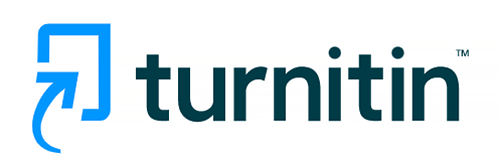
Turnitin uses technology to look for similar online content, signs of contract cheating (having others complete assignments), unusual variations in writing style, and many other criteria that may indicate the content came from someone else.
Turnitin cannot determine if cheating has occurred. It does provide Similarity Reports and flags content that may require additional attention.
It is up to the instructor to make any judgements.
See Interpreting the Similarity Report on turnitin.com.

Additionally, Feedback Studio provides a quick way to grade and comment on students’ papers. Drag-and-drop QuickMarks, an instructor’s library of short comments, can be added to student assignments. Text comments or an audio note of up to three-minutes long are also available.
It also provides a way that makes evaluating student work and grading easier.
Enable Turnitin in eLearning@UNG (D2L)
DETI strongly recommends enabling and using Turnitin through the eLearning@UNG (D2L) Assignments tool. If there is a need to access and use the service from outside of D2L, a Turnitin account can be created. No account is needed when enabled in D2L.
Turnitin is used when setting up Assignments folders. There is a separate tab on the creation (or editing) page for Turnitin where you enable Originality Checking for the submissions to the assignment folder.
(UNG login required)
Turnitin section How to enable and use Turnitin in an eLearning@UNG (D2L) course.
Enabling Turnitin in an Assignments Folder (PDF)
Access Turnitin outside of eLearning (D2L) (PDF)
Turnitin Instructions
(Guides on turnitin.com)
Turnitin Users Quick Guide – Instructors
