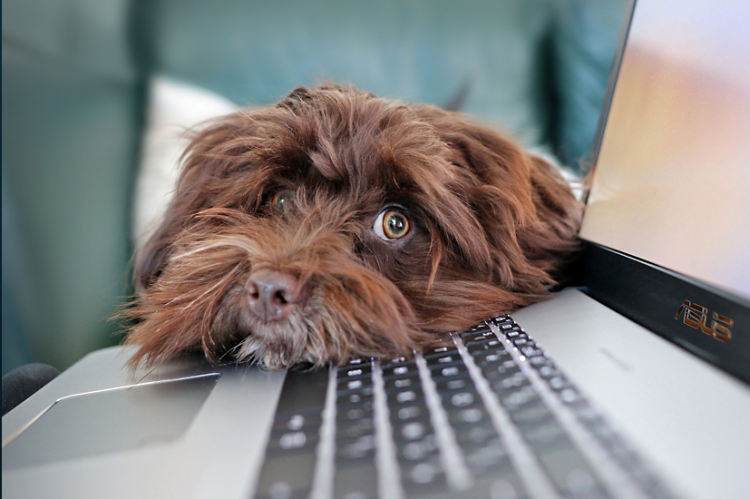(Note: The dog is for display purposes only.)
These are my five favorite things that make working remotely a little easier.
Duet Display
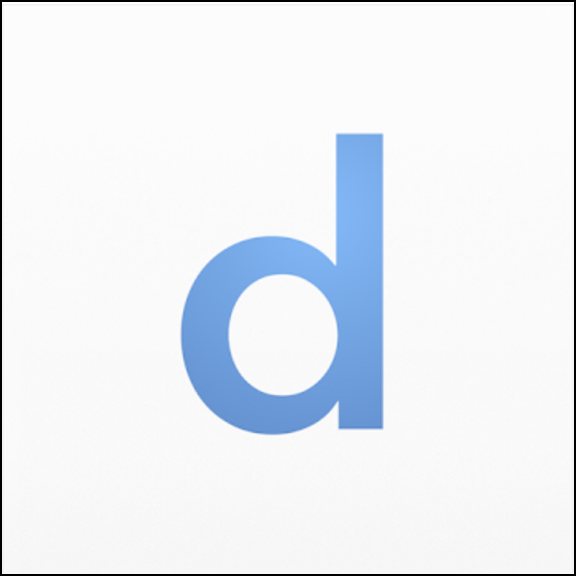
I connect my iPad to a MacBook Pro and use it as a second monitor. Duet Display software makes the magic happen.
Install the free software on your computer. Connect your iPad (or iPhone) using a standard Apple USB cord and fire up the Duet Display app ($9.99). Open a program window on the computer and drag it to the iPad. Use the computer’s mouse to navigate on the iPad or use the tablet’s touchscreen or Apple Pencil.
Duet Display supports Mac, Windows computers (with iTunes installed), and some Android products.
Duet Air turns your iPad, Mac, or PC into a wireless second monitor (for an annual fee).
If you have the correct Mac laptop running macOS Catalina and certain models of an iPad, the free macOS Sidecar software will also turn your iPad into a second monitor. The rest of us will have to use Duet Display.
Visit DuetDisplay.com or contact Duet for hardware specifications before purchasing the Duet Display app.

iPad Tablet Stand

I need to put my second monitor somewhere, so I use a Vivalla Tablet Stand from IKEA ($12.99). No assembly required.
The birch and bamboo holder is designed to sit on a table, but wall mounts are available. Wait, wall mounts? Yes wall mounts!
Office Lens
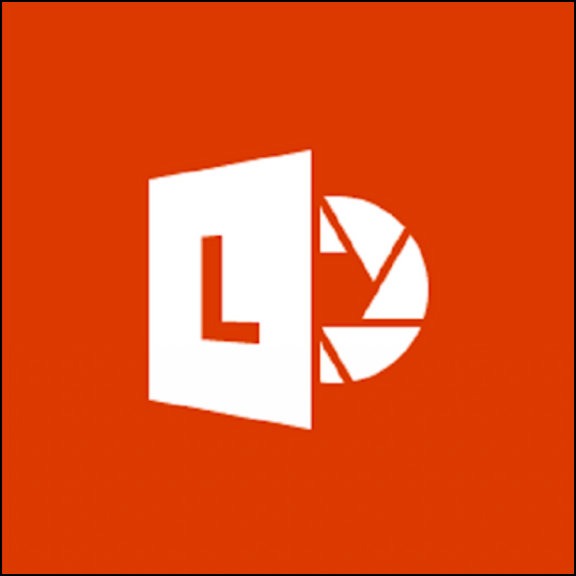
You left that clunky flatbed scanner in your office. That’s OK. Replace it with your clunky mobile phone.
Turn your mobile device (Android, iPhone/iPad) into a scanner. Download the Office Lens app (free) and snap a picture. There are settings for whiteboard, document, business card, and photo. Crop, straighten, rotate, color correct, or write a note on the image.
Images can be saved to your device, or upload to OneDrive, OneNote, Word, PowerPoint, or cloud storage site. That’s certainly a lot of choices. But wait, there’s more!
Save a photo as a PDF, or combine images into a multipage PDF.
This app does everything but remove the dingy yellow buildup on your kitchen floor.
Download Office Lens for free from Google Play, the Apple App Store, or Microsoft Apps Store. How do you find the Microsoft Apps Store? Just Bing it!
Microsoft Teams

If you are not using Teams right now, you will be in the near future.
Chat, Calendar, Calls (phone calls with voicemail, video conference), and Collaborate (share documents, share ideas) are all rolled into one product.
It’s like a Swiss Army knife made by Microsoft.
Microsoft 365 (formerly Office 365)
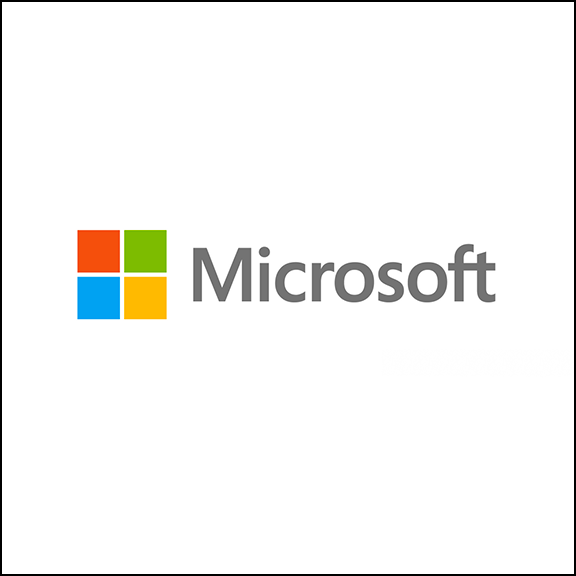
All you need is a web browser, internet connection, and UNG credentials to access your Microsoft content.
Outlook, Word, Excel, Calendar, Teams, and PowerPoint are all here. There are additional programs such as To Do, Sway, Tasks, Planner, and much, much more.
Is the online version of Office the same as the desktop version? No. The cloud-based software is not as robust. But it is great for starting or editing projects when the full version is not available.
If Teams is like a Swiss Army knife, Microsoft 365 is like a Wenger SA Giant Swiss Army 16999 knife.
To access Microsoft 365, visit office.ung.edu.