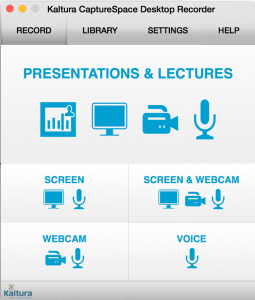
Kaltura CaptureSpace record screen (seen in this screenshot from eLearning@UNG ) has record buttons to choose record screen only, record screen and webcam together, webcam only, and audio only.
This month we’re highlighting three Kaltura CaptureSpace Desktop Recorder features used for making online lectures
Screen
The computer desktop is recorded as documents are opened, a PowerPoint is played or a computer program is demonstrated, while you record audio commentary.
With two monitors, you can use PowerPoint’s Presenter view to see notes while recording the full-screen PowerPoint played on the other monitor.
CaptureSpace has drawing and annotation tools to highlight information during a presentation.
Webcam
Record a quick welcome video or aim the camera at a whiteboard and create a lecture that can be shared online. This setting uses one camera and a microphone.
Screen and Webcam
It functions just like Screen record, except students will see the presenter as they speak. The presenter’s face (the small image) can be moved around the screen, enlarged or reduced during the lecture to avoid blocking desktop screen content.
Visit our CaptureSpace Instructions page (PDF on myUGN)
or Kaltura CaptureSpace User Guide for more details. (on Kaltura.com)
