This month we’re highlighting three useful features built into Kaltura, the eLearning video platform used at UNG.
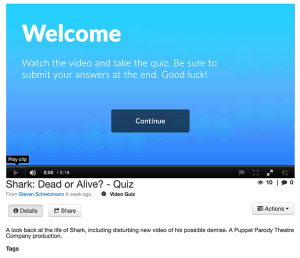
Screenshot of the Video Quiz page of Kaltura in Brightspace (D2L)
Video Quiz
Create a multiple-choice quiz in your videos (including YouTube videos). You decide how many questions there will be and where to place the questions. When played by the student, the video will stop at the first question. After the question is answered, the video will continue. Video Quiz grades are NOT integrated with the gradebook. However, grades, and more can be found in Analytics.
Click for Video Quiz Tool Instructions (PDF on myUNG)
Analytics
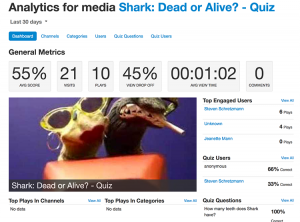
Screenshot of the Analytics page of Kaltura in Brightspace (D2L).
Are students watching your videos? The answer will be found in Analytics. For videos with or without a quiz, you will see who watched the video and for how long. Video quiz grades can be viewed, downloaded or printed in spreadsheet format. There is a quick overview that shows how many times the video was played, the average view time and how much of the video was played.
In eLearning@UNG (D2L)
- click My Media
- click on a video
- click the Actions button
- and then click Analytics for information about that video
CaptureSpace
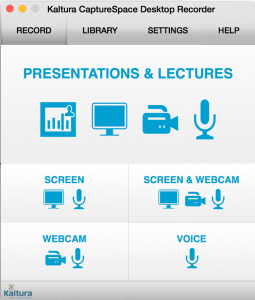
Screenshot of the CaptureSpace interface as seen in Brightspace (D2L).
With CaptureSpace, you can record a lecture with a webcam while presenting your PowerPoint. You can even open and show files or programs from your computer and record your comments while marking them up with a “virtual” pen. These sessions are saved as videos and then placed in your My Media section when completed. Kaltura also has a basic editing tool to improve your recorded video.
Click to view CaptureSpace instructions (PDF on myUNG)
